Getting calendar data in any usable format is hard. So we built Tackle. In minutes, you can get the data from your calendars in Excel without requiring a developer or script tweaking.
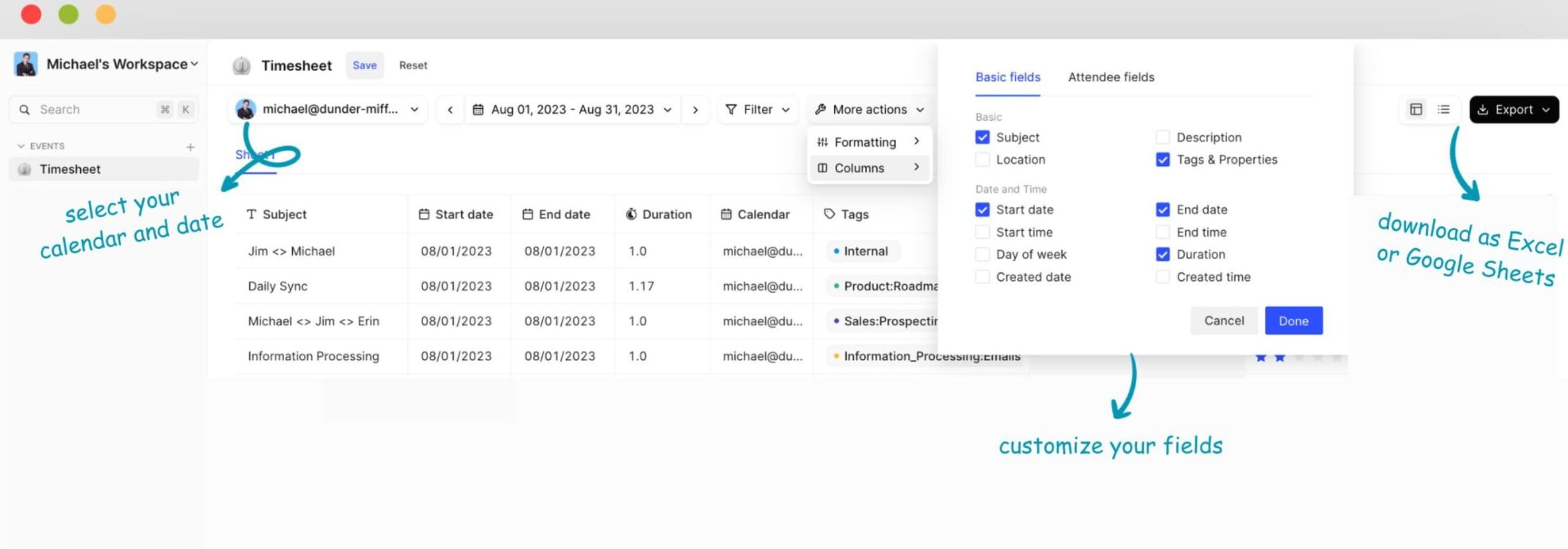
Trusted by users and teams at
Save yourself headaches with Tackle: Extract calendar data in minutes!
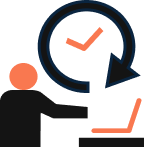
Say goodbye to manual data entry. What're you going to do with your newly freed time?
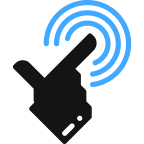
Tackle provides an error-free way to export your Google Calendar data to Excel. No more eye-straining manual review!
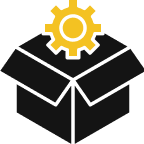
Easy-to-use, intuitive interface that feels familiar straightaway. No need to pull your hair trying to figure things out.
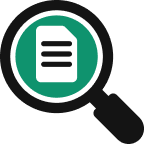
Ample options to filter, format, or augment your calendar data. All your customizations are only one wish away.
Save your configuration once and reuse every time for one click export. Tackle’s Google Sheet Sync feature can automate your end to end workflow. Use Sync to periodically ingest calendar data into your own data warehouse or to magically get your weekly reports in your inbox.
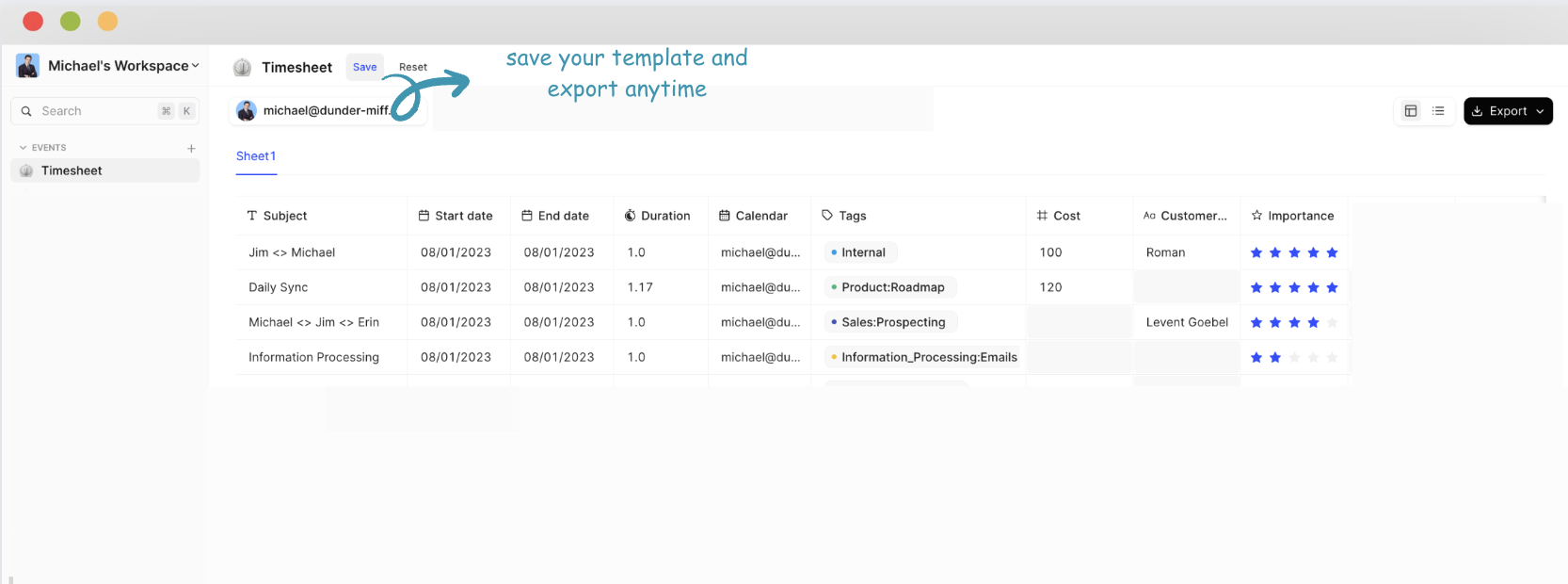
Filters help remove unwanted events. With filters, you can remove all those all
day events that you don’t need. Or get rid of those block times / personal
appointments that you don’t want.

Tackle provides different ways to format your data to fit your needs. With
Tackle, you can show durations in decimal or configure the date or time format.

No need to dump everything blindly. You can choose which columns you need
and remove the ones you don’t. Tackle can export fields like Day of Week,
Duration, or Attendees as Excel columns. Need to extract certain information
from your calendar event? Chances are we already have that.

Want to categorize your calendar events into some buckets? Wish you could
add additional information to your calendar events, like customer name or
project name? Tackle’s Tagging feature can help you add any metadata to your
events. On top of that, tags can be extracted into their own Excel columnsso
that you get a clean structured output.


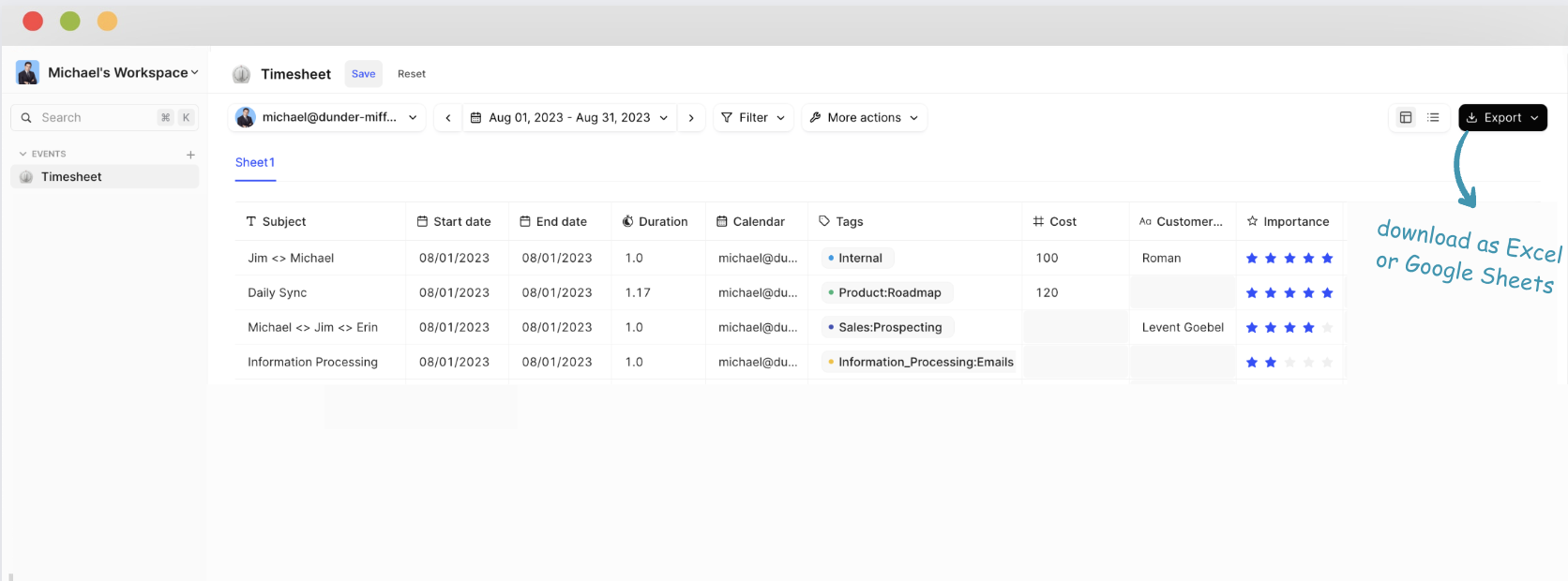
You can securely and reliably export Google Calendar to Excel, Google Sheets, CSV or even PDF. Your Google calendar events are essentially records of all your work-related activities. Tackle allows you to extract the data and use them in new ways to streamline and automate your workflows. Convert any ics file to CSV file for CRM purpose.
You can also create custom reports with the data to analyze how you or your team are spending time as it directly impacts your business efficiency. Tackle also provides many ways to format, aggregate, and filter calendar data to fit your use case so that you can use it your way.
Exporting your Google Calendar event data manually involves more steps to follow and most importantly it is very time-consuming.
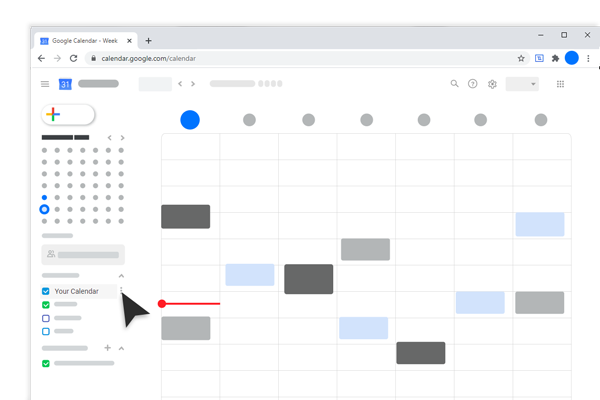
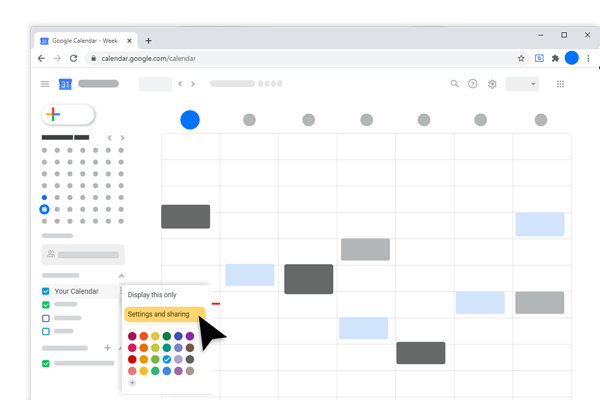
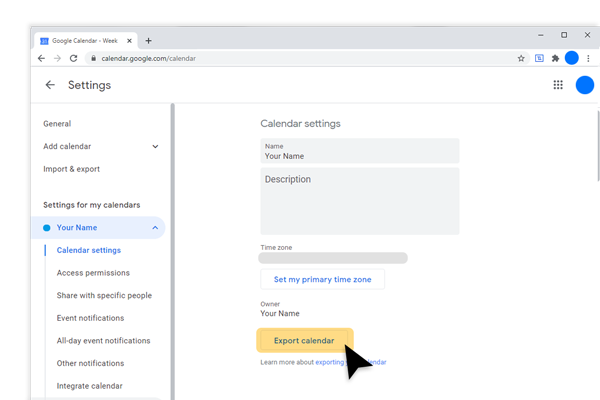

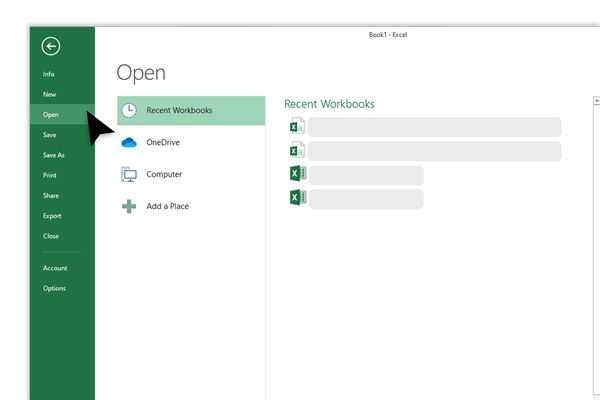
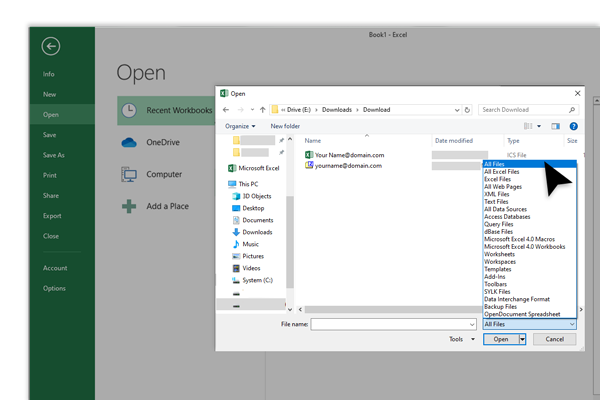
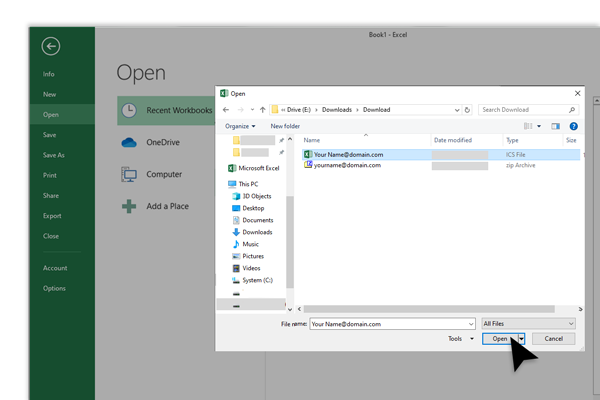
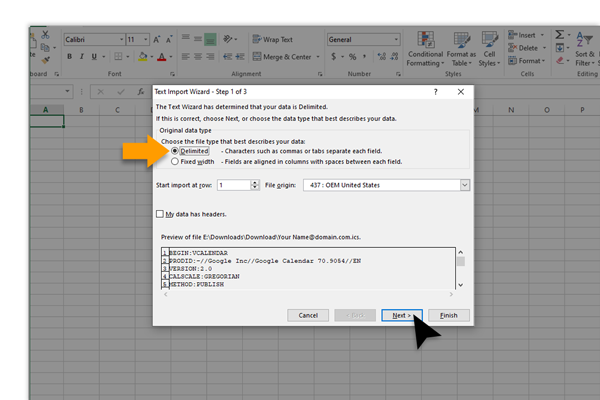
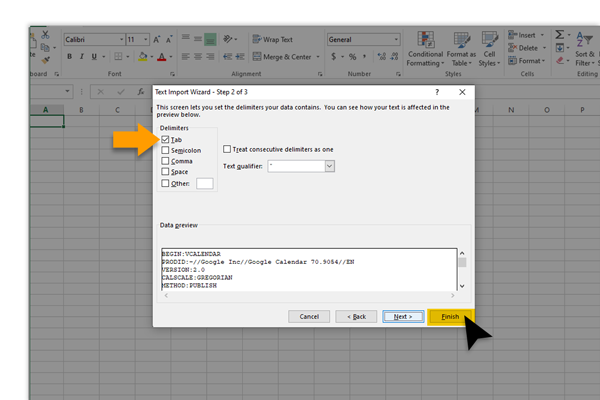
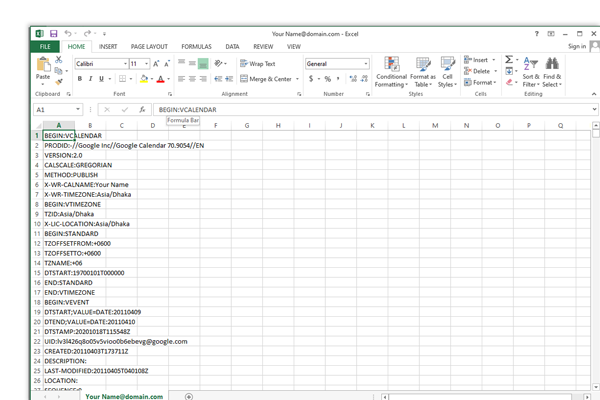
Once you’ve successfully exported your Google Calendar data to Excel, the next step is making that data work for you. Exporting is just the beginning—unlocking insights from your calendar activities can lead to better time management, productivity, and decision-making. Here’s how Tackle goes beyond a simple export:
1. Tag and Categorize Calendar Events Automatically
You can assign custom tags to your calendar events, such as:
Client name
Project type
Priority level
These tags will appear in separate columns in your Excel sheet, giving you clean, organized data ready to analyze.
Example: Imagine you manage multiple clients. Tackle’s tagging feature helps you sort and filter events by client, allowing you to quickly assess how much time you’re dedicating to each one.
Generate reports showcasing key performance indicators (KPIs) like:
Meeting time
Project timelines
Productivity trends
Tackle’s reports can be tailored to highlight the data that matters most to your business goals.
Example: A consulting firm can use custom reports to determine the number of hours consultants spend in weekly client meetings, ensuring proper billing and project management.
Tackle’s AI-driven dashboards provide real-time insights into how your time is being allocated. Use dynamic filters and visuals, such as:
Charts and graphs
To identify inefficiencies
Optimize schedules
Plan efficiently
Example: A sales executive can quickly see if too much time is spent on internal meetings instead of high-priority client calls, helping them realign their focus.
For industries that require time-tracking compliance or audits, Tackle simplifies the process by generating automated audit-ready reports. It eliminates the need for manual data consolidation, saving time.
Example: Non-profits can automate their reporting to demonstrate compliance with funding requirements, freeing up more time to focus on core missions.
Whether you need data in Excel, CSV, PDF, or Google Sheets, Tackle supports seamless data exports to fit your workflow. Exporting in various formats makes sharing insights across teams or systems easier.
Example: Export a CSV file to sync with your project management tool or CRM for automated project hour tracking.
You can choose either a manual or an automated way of exporting Google Calendar to Excel. Which one would you choose?
Total number of steps
4
10
Total process time
Under 3 minutes
15 minutes+
Need to open Google Calendar
No
Yes
Downloads zip files
No
Yes
Allows Google events and activities to be tagged
Yes
No
Export multiple calendars
Yes
No
Excel sheet shows exactly the same way calendar has stored all data
Yes
No
Connect your calendar now and export your calendar to Excel in 5 minutes.
© 2025 TimeTackle, Inc. All Rights Reserved.