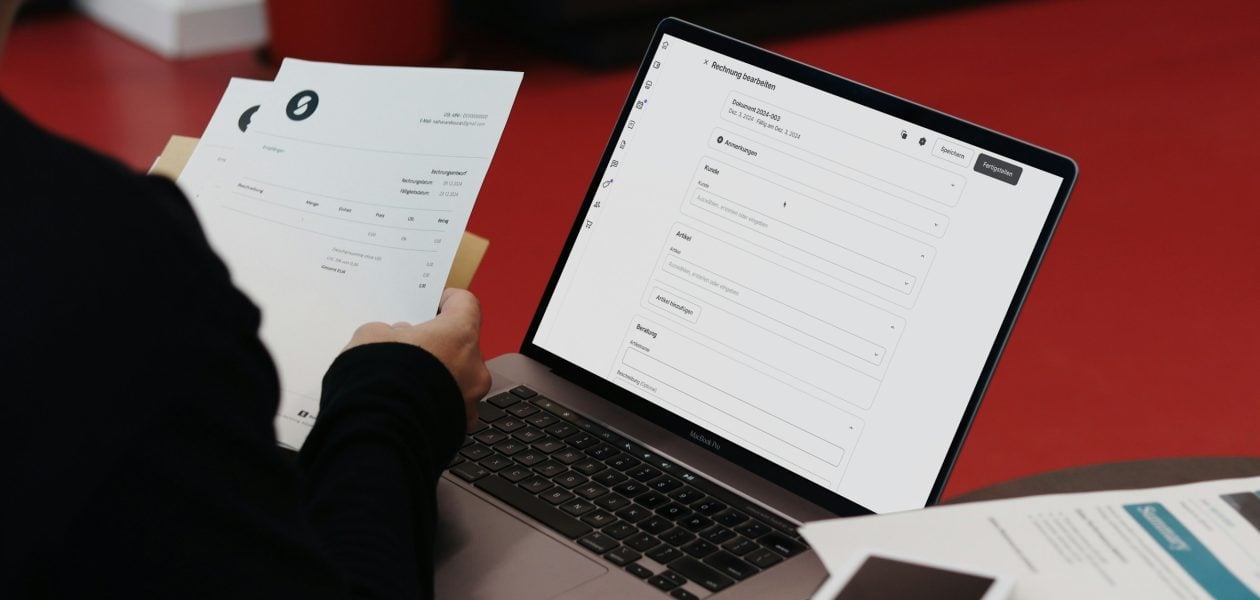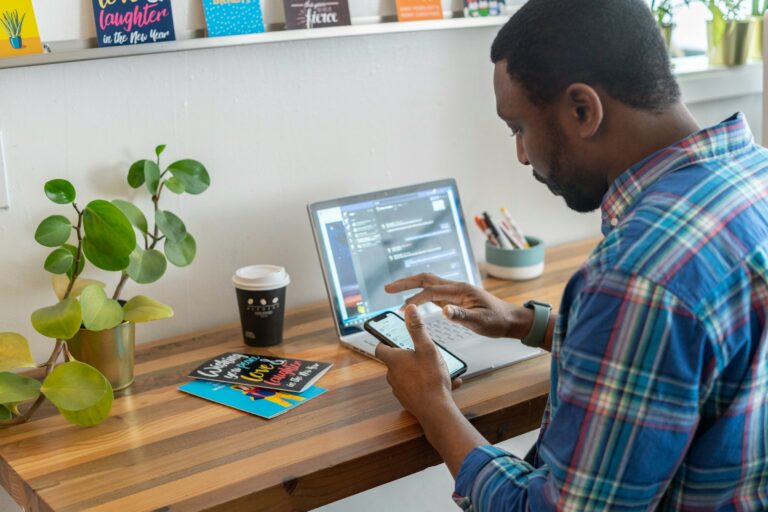You’ve landed a new client. You did the work, and now it’s time to get paid. But what if you don’t have an invoice template? Or what if you can’t find the words to describe the work? What if you don’t have a record of the hours worked? If you’ve ever had the stressful experience of invoicing a client, you know it can be daunting. Tracking billable hours is a significant part of the invoicing process. The more precise you are, the more seamless the process will be. This blog will show you how to invoice for hours worked to get paid for your hard work without hiccups.
Automatic time tracking software can be a game changer in invoicing. Tackle’s solution automatically tracks the billable hours you work and helps you create an invoice for hours worked with just a few clicks.
What to Include in an Invoice for Hours Worked

Every invoice should have a unique number to help you and your client track payments and reference past invoices if needed. You can use a simple sequential system (like Invoice #101 and #102) or create client-specific codes. Just make sure it’s consistent and easy to follow.
Business and Client Details: Clarity Is Critical
Include your name or business name, contact information, address, and the exact details of your client. This ensures clarity on both ends and avoids confusion about who is responsible for the payment.
Breakdown of Hours Worked: Transparency to Avoid Disputes
List each service you provided, the number of hours worked, and your hourly rate. Instead of a vague description like “Consulting Services – $500,” it’s better to specify: “Consulting: 10 hours at $50/hour – $500.” This level of detail makes it easier for your clients to understand what they’re paying for and helps prevent disputes.
Total Amount Due: Make It Stand Out
Make sure to bold or highlight the total amount so it stands out. If you’re including taxes or additional fees, list them separately before presenting the final total. Clarity here ensures there’s no back-and-forth over the payment amount.
Accepted Payment Methods: Provide Options
Clearly state how your client can pay you, whether it’s via bank transfer, credit card, PayPal, or check. Providing multiple payment options can help speed up the process.
Due Date and Payment Terms: Set Clear Expectations
Set clear expectations by including the due date (e.g., “Payment due within 14 days”). If you charge late fees, mention them in your payment terms to encourage timely payments. A well-organized invoice looks professional and makes it easier for your client to process, helping you get paid faster without unnecessary follow-ups.
Related Reading
How To Invoice Ffor Hours Worked (Step-By-Step Process)

1. Track Your Hours
Before creating an invoice for hours worked, you need to accurately track the hours you’ve worked. You can do this manually by writing everything down, using an Excel spreadsheet, or relying on time-tracking software like Tackle. Keeping a detailed log ensures that you invoice correctly and avoid disputes.
2. Choose Your Invoice Format
You can create your invoice using Word, Excel, or an online accounting tool. Many invoicing platforms offer templates that help streamline the process. Choose the format that best suits your business and client preferences.
3. Add a Clear Title
At the top of your document, title it “Hourly Invoice” so there’s no confusion about what it is. A professional and well-organized invoice makes it easier for your client to process.
4. Enter Your Business Details
In the header, include your business name, address, phone number, and email. This information identifies who the invoice is from and ensures your client can contact you if needed.
5. Include Invoice and Client Information
To the right of your business details, add the invoice number (e.g., #001, #2024-03), date of issuance (when you send the invoice), and due date (when payment is expected). Below this, enter the client’s name, postal address, phone number, and email. Keeping this section organized ensures the invoice looks professional and is easy to reference.
6. List Services and Hours Worked
Create a detailed breakdown of the work performed. Each row should include:
- Task description (e.g., “website design consultation”)
- Hours worked for each task
- Hourly rate (e.g., $50/hour)
- Total cost (hours × hourly rate)
Breaking it down helps clients understand the charges and minimizes disputes.
7. Calculate the Total Amount
At the bottom of your service list, add the total cost of all tasks to get the subtotal. Include any applicable taxes or additional fees if necessary. Display the total prominently to make it easy to find.
8. Provide Payment Instructions
In the notes section, specify:
- Accepted payment methods (bank transfer, PayPal, check, etc.).
- Expected payment timeline (e.g., “Payment due within 14 days”).
- Any late fees for overdue payments.
9. Thank Your Client
A small note of appreciation, like “Thank you for your business!,” adds a personal touch and fosters a positive client relationship.
10. Send the Invoice Promptly
Once everything is set, email the invoice to your client as soon as the job is completed. This reduces the risk of delays and excuses. Keep a copy of the invoice for your records, as it may be needed for taxes or future reference.
Related Reading
- How to Track Virtual Assistant Hours
- Toggl vs Timely
- Attorney Time Tracking Software
- Time Tracking and Invoicing for Freelancers
- Bill Rate vs Pay Rate
- Project Management and Billing Software
How Do You Number Invoices?

Numbering invoices might seem small, but it significantly organizes your records and makes tax time much more manageable. Whether you’re a freelancer, a small business owner, or running a more extensive operation, a clear and consistent invoice numbering system ensures you can track payments, resolve disputes, and comply with tax regulations.
Sequential Invoice Numbering: The Basics
A simple and practical approach is sequential numbering, where each new invoice follows the last one in order. You can start with “1” or choose a higher starting point, like “100,” if that feels more professional. Each subsequent invoice follows suit—101, 102, 103, etc. This method keeps things straightforward and ensures there are no duplicate invoice numbers.
Custom Invoice Numbering for Different Clients or Projects
Customer- or project-based numbering can be useful for businesses handling multiple clients or projects. In this system, your invoice number includes a unique code representing the client or project, followed by a numerical sequence.
For example, if you’re working with a client coded as “STAC,” their invoices might be numbered STAC01234, STAC01235, etc. This format makes tracing invoices to a specific job or customer easy.
Automating Your Invoice Numbering System
No matter your chosen method, the key is ensuring your invoice numbers are unique, sequential, and issued chronologically. If you want to automate the process, Excel can be an excellent tool for generating invoice numbers efficiently.
Setting up a system in advance saves time and keeps your financial records in check. It makes managing cash flow easier and maintains professional, organized documentation.
What are the Best Practices for Increasing Billable Hours?

When employees tackle projects, they inevitably encounter challenges. This leads to questions, leading to emails, chats, and other communications that disrupt workflow. It’s OK to have queries, but employees can waste a lot of time with them.
For one, managers can’t always respond to emails or queries immediately. Therefore, employees can experience hurdles that delay project delivery. To avoid or minimize this, employees can submit any queries related to the project a day earlier or as the day starts.
Optimized Communication
They can also group questions and wait until they have a few to ask. This saves time and increases the speed with which a project is undertaken. Spending more time on the actual work will make you more efficient. This means an increase in billable time and a reduction in non-billable ones.
Remove Distractions and Tackle Procrastination
Why does your track billable hours app show a lower number while your non-billable time is higher? Consider looking at how long you take to do low-value tasks or the time you procrastinate. Other distractions, like social media or calls, must be looked into. Also, consider the same issues with your employees.
It’s known that procrastination is prevalent among individuals, with some even taking up to 2 hours to procrastinate. You and your employees need to remove any form of distractions and tackle procrastination during working hours.
Track Billable Hours in Real Time
Tracking billable hours in real-time with a time-tracking app avoids losing untracked time. You might have inaccurate results if you can’t tell what you did at a particular time concerning the project. So, recording your time whenever you clock in and out of a task or project is critical in knowing how many billable hours you have.
Delegate Non-Billable Tasks
Recording non-billable hours makes revisiting your tasks easier. It would also be easier to analyze where and how to enhance efficiency. Spending only a few hours on such tasks daily might not affect productivity.
Efficiency Through Optimization
For example, if you spend too much time taking care of administrative tasks, hiring another person to do them would be prudent. This will give you sufficient time to focus on the core issues of my current project. Or find tools that can perform the task instead of you.
For example, a list of potential customers can be obtained without collecting them manually by installing a high-quality email finder tool for lead generation.
Track Non-Billable Hours
Non-billable activities can eat so much into your time. Nonetheless, it’s possible to keep track and automate some tasks that consume much of your time or that of your employees. This will help in cutting down on non-billable time.
You can only get there by analyzing all non-billable time to understand the tasks that take too much time. This includes:
- Creating invoices
- Handling administrative duties
- Writing reports
- Among other things
This allows you to increase the total billable hours. Software solutions can be used to keep track of and automate non-billable hours.
Track All the Billable Hours
A few minutes are too little to affect the total billable hours. The truth is, you need to track every single minute or hour. Using the billable hours app and software ensures that nothing goes unnoticed and every minute or hour is accounted for. You’ll get the correct picture of your team’s time in the project.
With automatic monitoring of billable and non-billable hours, you’ll ensure you have more control over your tasks and resources. This generates vital insights regarding your team’s productivity.
Comprehensive Time Tracking
Tracking all billable hours has additional benefits, including time management, reinventing resource management practices, discovering internal trends, and forecasting demand. Tracking and automating billable hours also enhances project profit because billing clients would be more accurate.
Completing Billing Descriptions
Writing complete descriptions when billing clients is vital. This is especially useful for legal professionals or law firms. Receiving disputes on legal bills from your clients causes inconveniences, and you spend more time solving the disputes. This has a bearing on billable hours.
Detailed Billing Narratives
By completing billing descriptions, client disputes occur less. When you send a bill or invoice to a client, ensure it goes with a full description. So, instead of indicating something like ‘2 hours of a call,’ you’re better off indicating what the call was all about.
With more details on my bills or invoices, I’ll cut down on client disputes. This means I’ll save time, which translates into enhanced billable hours.
Start Using Our Automatic Time Tracking Software for Free with One-click Today
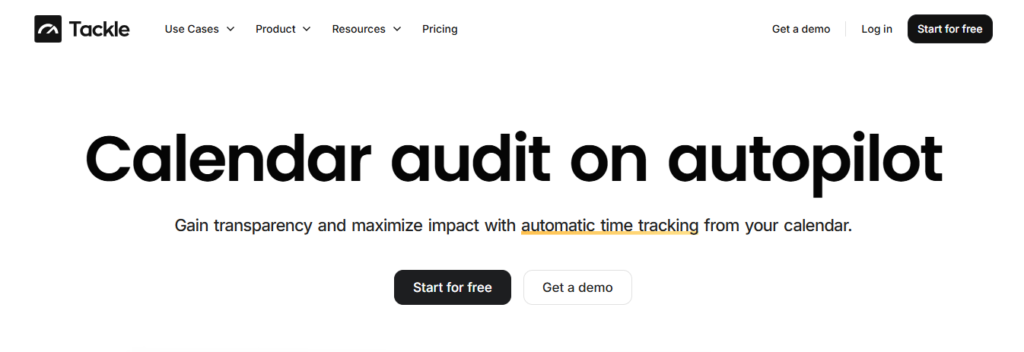
Automatic time tracking software integrates with the tools you already use to track time automatically. The software runs in the background, capturing time spent on tasks, projects, and clients. Instead of manual tracking, which relies on memory and can lead to inaccurate data, automatic time tracking captures data in real time for superior accuracy.
The goal of automatic time tracking is to provide you with insights into how you spend your time so you can optimize your performance and improve business profitability.
Related Reading
- Accelo Alternatives
- Hubstaff vs Timedoctor
- Timecamp vs Clockify
- Quickbooks Alternatives
- Clockify vs Harvest
- Freshbooks vs Quickbooks
- Freshbooks Alternatives