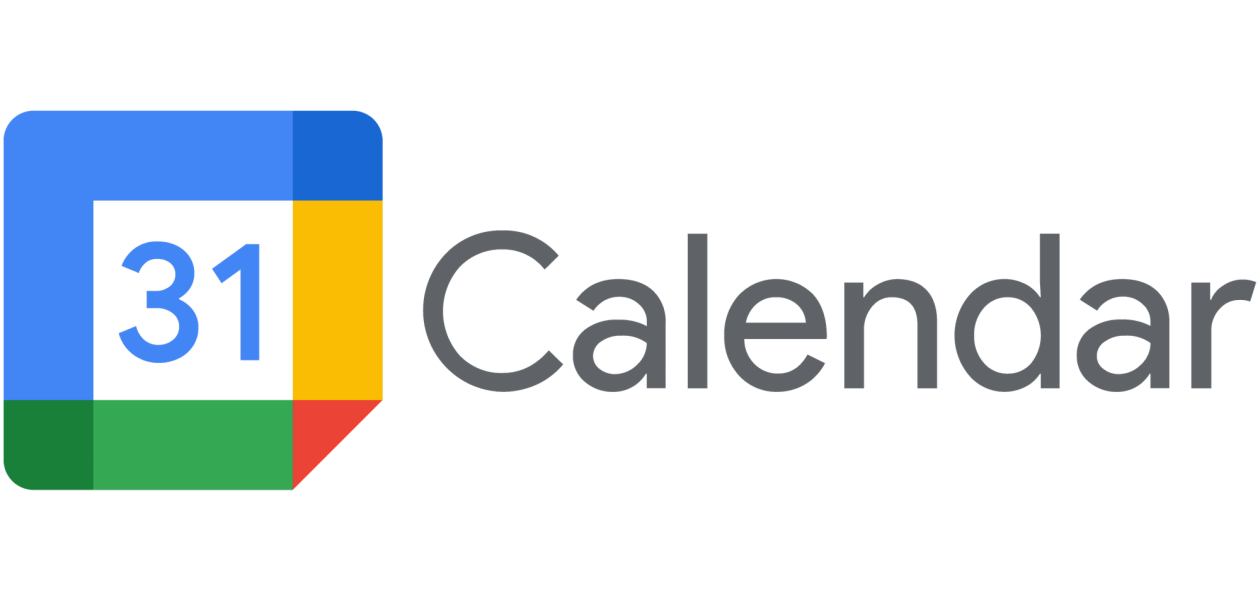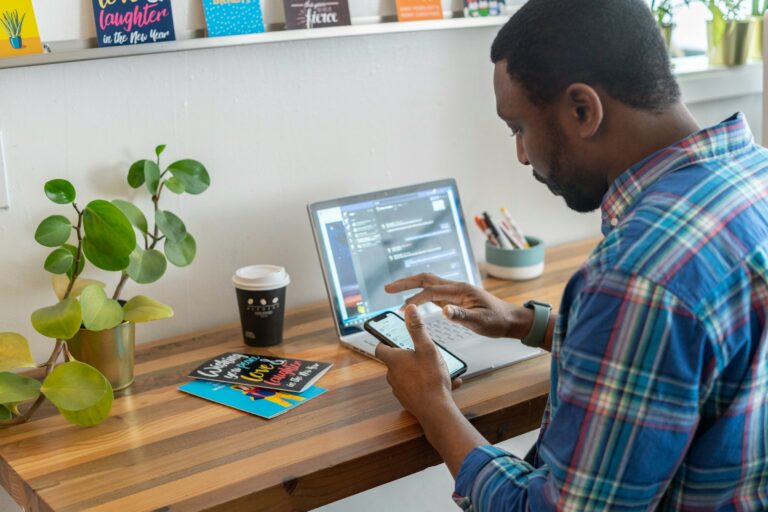In this blog post, we will dive deep into the world of Google Calendar work hours, covering how to set them up, why they are essential, and answering common questions to help you make the most of this powerful tool.
What are work hours in Google Calendar?
Google Calendar work hours are the hours during which you want to specify your availability for work-related activities. By setting these hours, you can help your colleagues, friends, and family understand when you’re free for meetings, collaborations, or other professional commitments.

This feature is a game-changer for maintaining a healthy work-life balance, ensuring you have dedicated time for both work and personal life.
How to set working hours in Google Calendar?
Now, let’s get down to the nitty-gritty of how to set your working hours in Google Calendar. 🕒
1. Open Google Calendar: Start by opening your Google Calendar. You can access it on your computer or mobile device.
2. Click on ‘Settings’: In the top right corner, you’ll find the ‘Settings’ option. Click on it to access your calendar settings.
3. Select ‘View all settings’: In the settings menu, you will see an option to “View all settings.” Click on it to access the advanced settings.
4. Choose ‘General’: In the left-hand menu, select ‘General.’ Here, you’ll find various options to customize your calendar.
5. Set your work hours: In the ‘Working hours’ section, you can choose your workweek’s start and end days, as well as the start and end times for your work hours. Simply click on the drop-down menus to customize your settings.
6. Save your changes: Don’t forget to save your changes! Click ‘Save’ at the bottom of the settings page to ensure your work hours are applied.
Why is setting work hours Important?
Setting your work hours in Google Calendar isn’t just about appearances; it’s a crucial step toward better time management and maintaining a healthy work-life balance. 🏋️
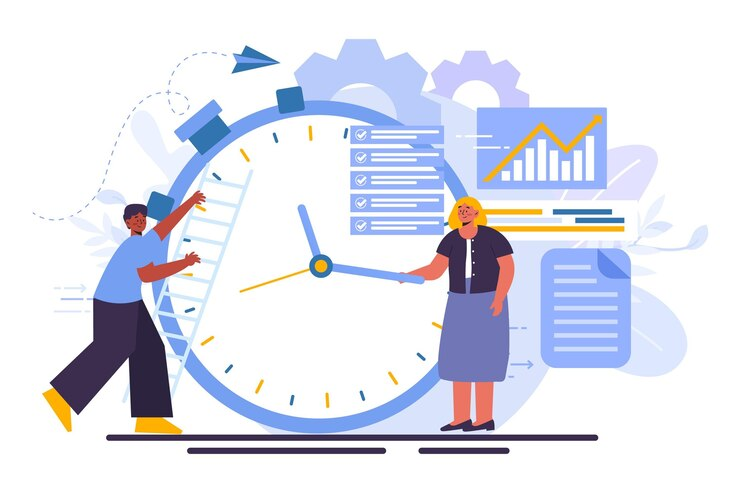
1. Improved productivity: When you clearly define your work hours, you can better focus on your tasks during those times, leading to increased productivity. You can check out this article on how you can improve your productivity using Google Calendar.
2. Work-life balance: Having dedicated work hours allows you to protect your personal time, ensuring you have time for family, friends, hobbies, and self-care. To ensure you’re balancing your personal and work hours, you can try out Tackle. It helps you set goals, analyze your calendar data and track time to improve your work-life balance.
3. Respect for your time: Colleagues and clients will appreciate knowing your work hours, which can lead to fewer unexpected meetings or requests during your personal time.
4. Peace of mind: By setting your work hours, you can relax knowing that your calendar reflects your commitments accurately.
Customizing work hours for different days
Let’s delve into how you can customize your work hours for different days in Google Calendar. Here is how you do it:
- Access Google Calendar settings: Open Google Calendar on your preferred device, and click on the ‘Settings’ option.
- Advanced settings: Choose ‘View all settings’ to access the advanced settings menu.
- Select ‘General’: In the settings menu, navigate to the ‘General’ section.
- Define custom work hours: Under ‘Working hours,’ you have the option to set different work hours for each specific day of the week. This is where you can tailor your work hours to match your unique schedule. For example, you might want longer work hours on weekdays but shorter hours on the weekends.
- Save changes: Don’t forget to save your changes before exiting the settings. Your Google Calendar will now reflect your customized work hours for different days, providing you with the flexibility you need.
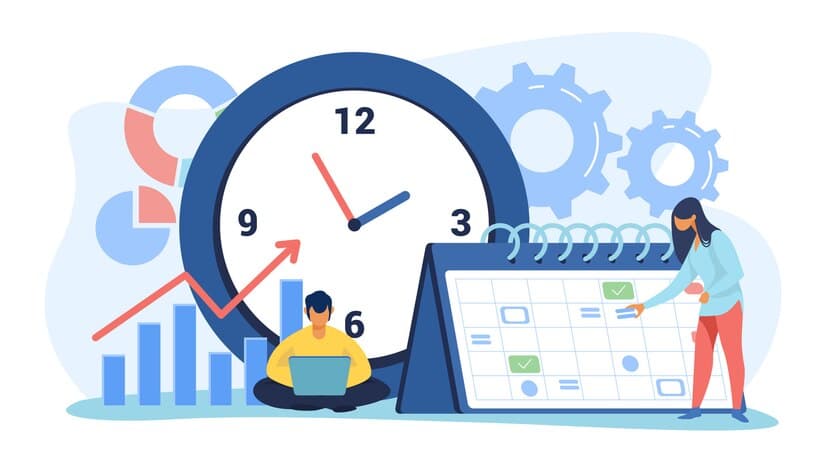
Overriding work hours for specific events
Incase you feel you need to override work hours for specific events here is how you can do it:
- Access Google Calendar settings: Start by opening Google Calendar and navigating to your calendar settings.
- Choose ‘General’: In the settings menu, select ‘General.’
- Configure default work hours: Under the ‘Working hours’ section, configure your default work hours, which will serve as a guideline for your regular schedule.
- Creating events outside work hours: To schedule an event outside your regular work hours, simply create a new event as you normally would. Adjust the event’s start and end times to suit your specific requirements. This can be handy when you have an appointment or engagement that falls outside your typical work hours.
- Save the event: After setting the event details, save it. Your Google Calendar will now display this event, accommodating exceptions to your typical work hours while preserving the overall structure of your schedule. This ensures you have a clear and comprehensive view of your commitments.
AI enhancements in Google Calendar
Google Calendar has embraced the power of Artificial Intelligence to offer users an even more intelligent and user-friendly scheduling experience.

Here’s how AI is making a significant impact:
🕒 Smart event scheduling
With AI-driven features, Google Calendar can now suggest the best times to schedule your events and meetings. By analyzing your past scheduling behavior and considering the availability of attendees, it can help you find optimal time slots that minimize conflicts and maximize productivity.
📊 Meeting insights
Google Calendar combined with Tackle can provide insights and information about your upcoming meetings. This includes details about the people you’ll be meeting with, how much time you spend on different tasks, and optime your productivity. It’s like having a personal assistant at your fingertips.
🔥 Automatic event creation
Thanks to AI, Google Calendar can automatically create events from your emails. If you receive an email with event details, such as a flight confirmation or reservation, Google Calendar can extract that information and create an event for you, sparing you the manual entry.
📱 Mobile app integration
The mobile app for Google Calendar uses AI to provide real-time traffic updates and travel time estimates, ensuring you arrive at your appointments and meetings on time. It even adjusts your event start times when necessary to accommodate potential delays.
🗓️ Meeting scheduling assistance
Google Calendar combined with tools like Clockwise can assist in scheduling meetings by analyzing the availability of all participants and suggesting suitable time slots. It helps avoid the back-and-forth email chains often associated with coordinating schedules.
🔔 Reminders and alerts
With AI, Google Calendar can learn your preferences and remind you about upcoming events and tasks, ensuring you stay organized and on top of your commitments. It considers your past interactions with events to send timely notifications.
Wrapping it up
Google Calendar work hours are a remarkable tool to streamline your schedule and improve your work-life balance. By setting your work hours, you’re not just making your calendar look organized; you’re taking control of your time and making it work for you. 😊
So, whether you’re managing a busy work schedule or trying to make time for personal commitments, give Google Calendar’s work hours feature a try. You’ll find it to be a valuable asset in your quest for a well-balanced, meaningful life. 📆✨