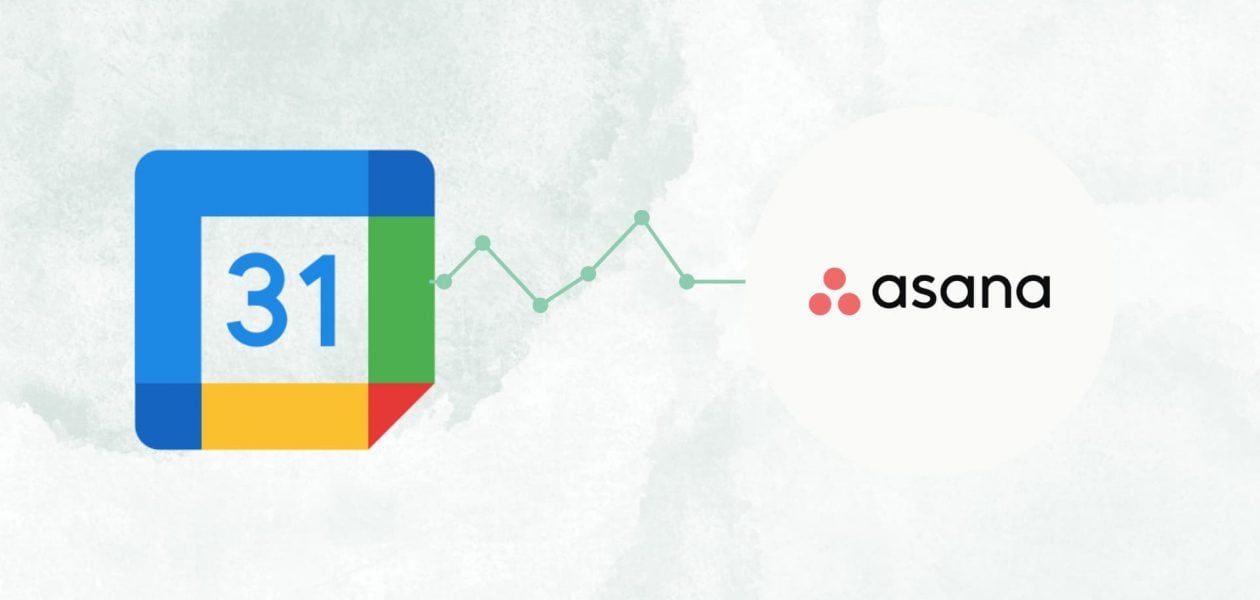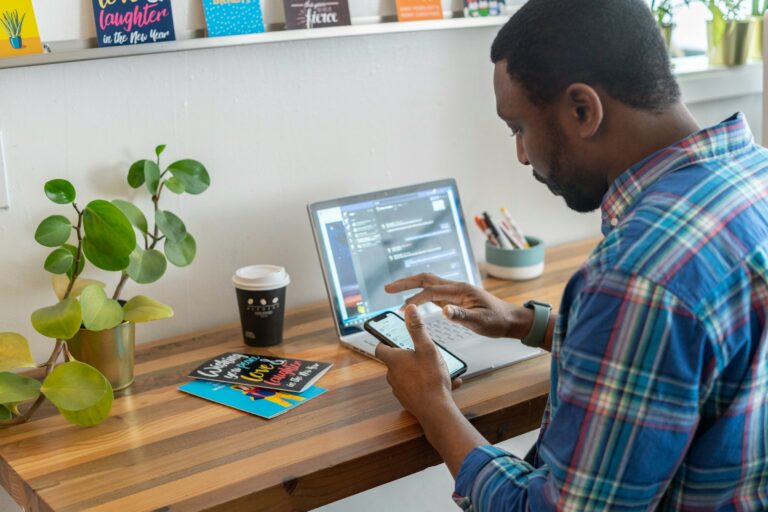Ever thought of aligning tasks with schedules and fostering collaboration? Look no further – the Asana Google Calendar Integration introduces a new standard in task and time management.
Specifically designed for project managers, the Asana integration with Google Calendar has become an indispensable tool, facilitating the effortless synchronization of project timelines and deadlines. Let’s dive deeper into both Asana and Google calendars and discuss this integration.
Who uses Asana Google calendar integration and why
Imagine being part of a team managing projects in Asana. Now add the Google calendar integration – it’s the ultimate dynamic duo of task management and scheduling. Suddenly, your team has an all-encompassing view of tasks and responsibilities in their calendars, designed to enhance efficiency.
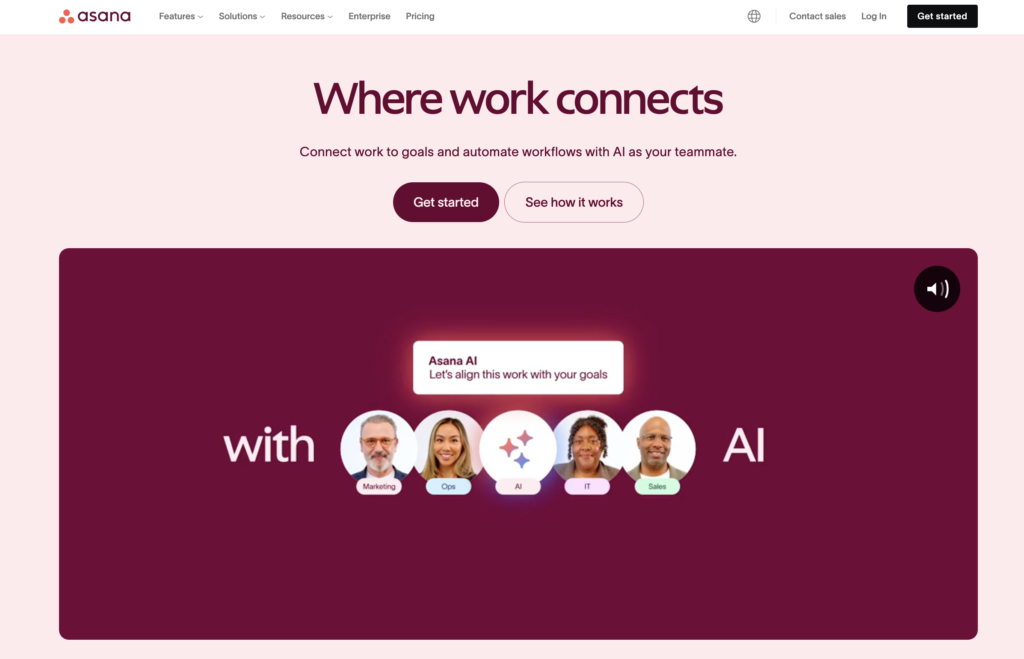
But here’s where it gets even better. Entrepreneurs and business owners are raving about this power couple. Whether you’re nailing project plans in Asana or effortlessly setting up client meetings in Google calendar, it’s a dream come true for saving time. The synergy between these platforms ensures a holistic approach to time management and task accomplishment.
And here’s the kicker – if you’re a pro living by your Google calendar, the Asana integration is just for you. It’s your go-to for consolidating tasks and calendar events, creating a hub for the daily grind. The ultimate tool for the modern multitasker, helping you track time in Asana and keeping you organized and at the top of your game. Curious about how it works?
⚡ Pro Tip: Optimize Your Workflow with Tackle Integration!
Effortlessly sync Asana and Google calendar using Tackle for seamless time insights. Track, allocate, and analyze your time with ease, achieving your goals like a boss. Try now 🚀
How to integrate Asana with Google calendar
Now that you know who uses Asana and why, let’s dive into the best part. To ease your work we created a step-by-step section on how to integrate Asana with Google calendar to streamline your task management and scheduling. Read on!
Step 1: Navigate to the specific Asana project where you want to add the integration
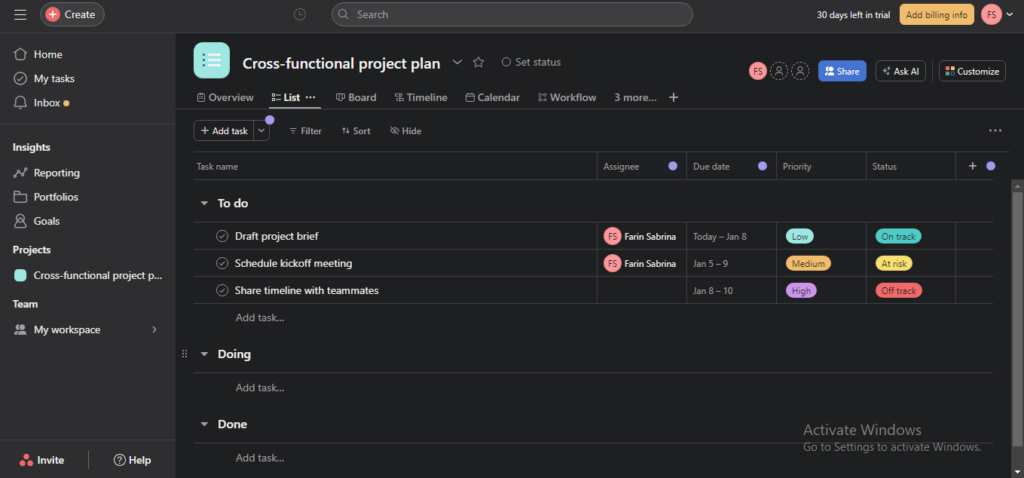
Step 2: Click “Customize” in the top-right corner and go to “Apps”
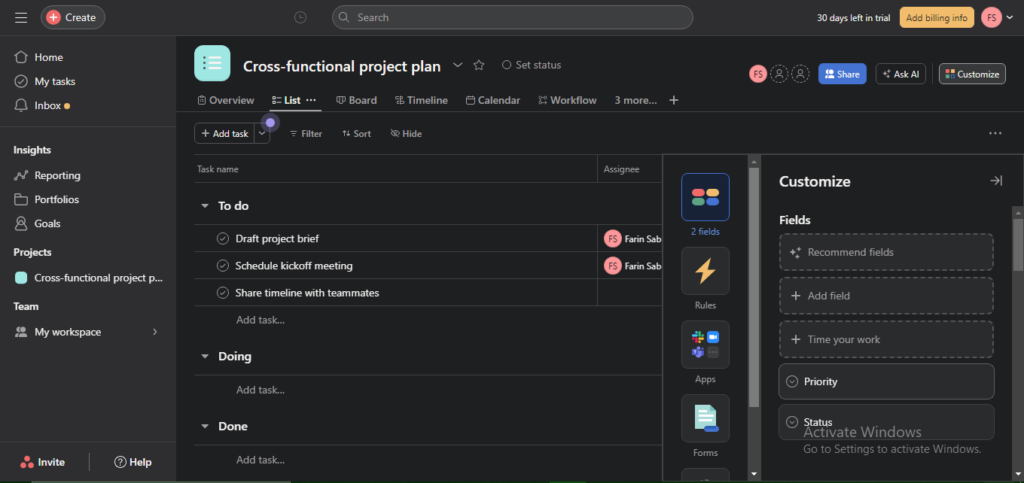
Step 3: Select “Google Calendar” and click “Add to project”
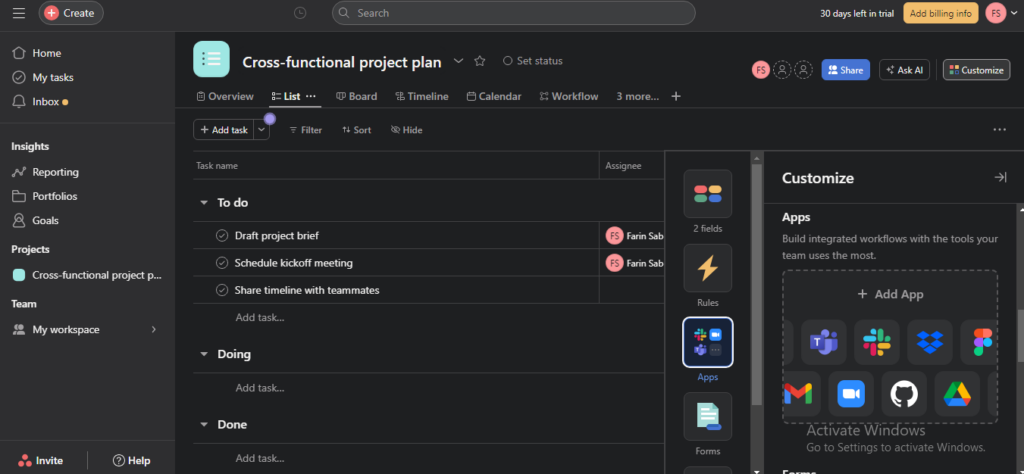
Step 4: Sign in with your Google account and click “Allow” and then “Connect to Google Calendar” and then grant permission

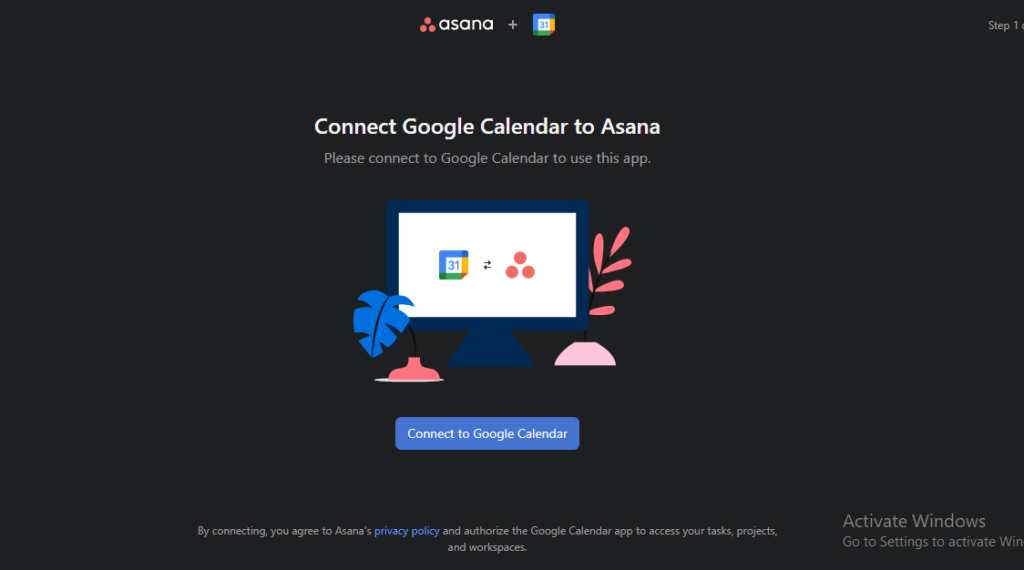
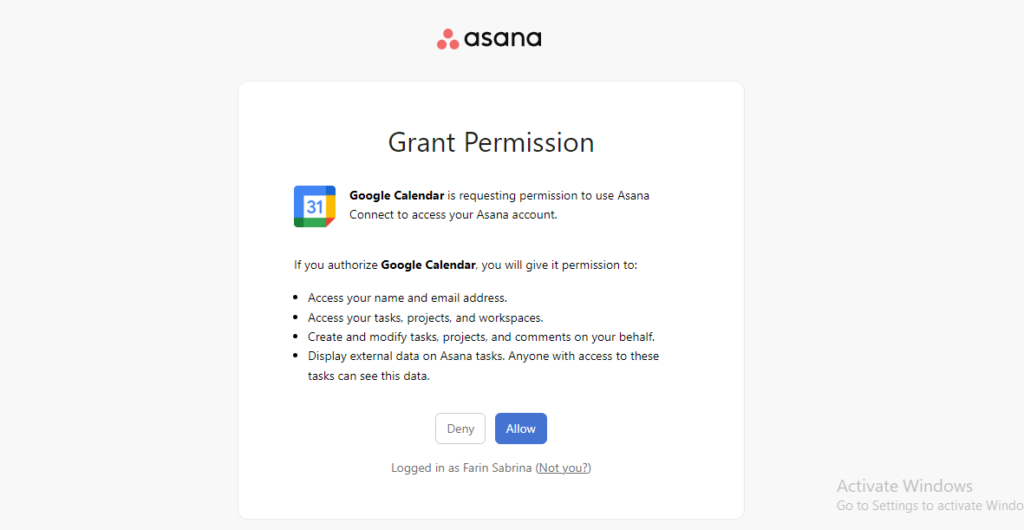
Step 5: To attach events to tasks, open a task in the project and click “Add Google Calendar event”
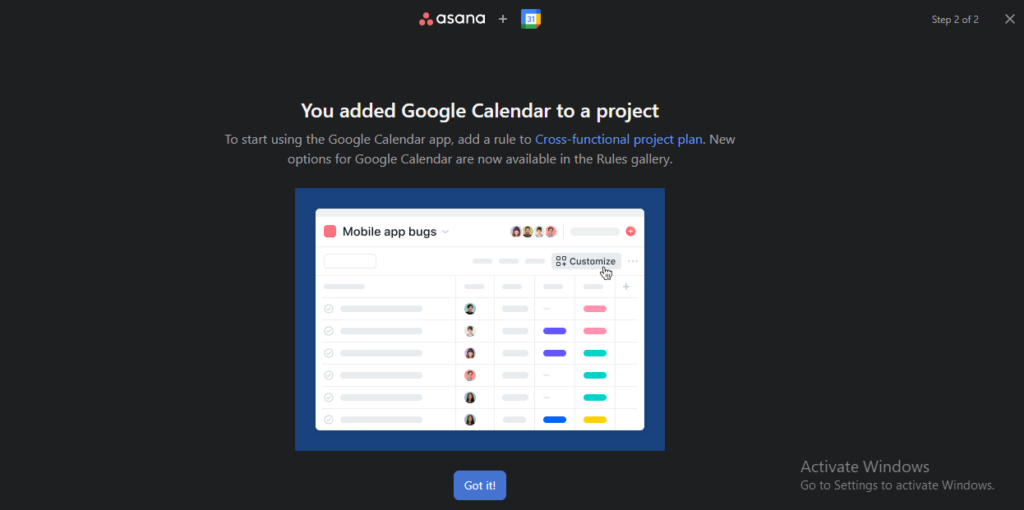
Step 6: To create rules with Google Calendar, click “Customize” in the top-right corner, and go to “Rules”
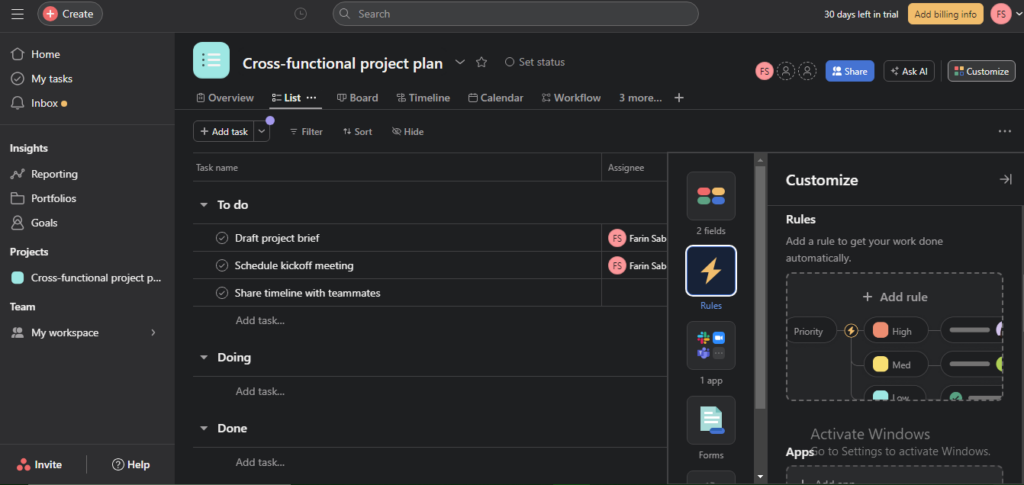
Step 7: Set up data sync for event widgets
- Click “Customize” in the top-right corner of the Asana project.
- Navigate to “Apps,” select “Google Calendar,” and go to the “Data sync setting” tab.
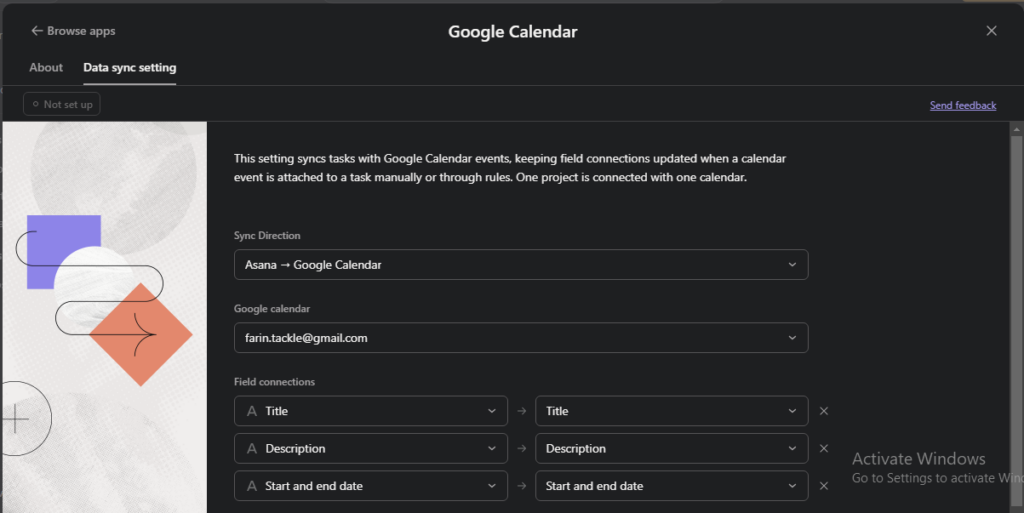
- Choose the calendar for sync (Note: This setting applies to calendars where you are the event organizer).
- Select the task fields to connect to event fields.
- Click “Save and close” to activate the setting.
Source: Asana
Why You Should Integrate Asana With Google Calendar
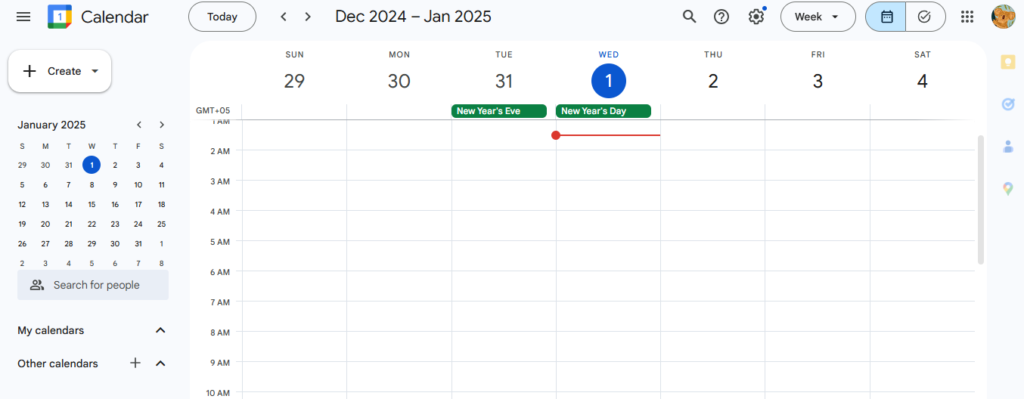
Say Goodbye to Scheduling Headaches
Managing tasks in one tool and scheduling meetings in another can be a hassle. You check Asana for project deadlines, then flip to Google Calendar to plan your day. But what if these two powerhouses worked together seamlessly? That’s where Asana’s integration with Google Calendar transforms how teams organize, schedule, and execute their work.
With Asana’s rules automation, you can create triggers that automatically schedule Google Calendar events when a task reaches a specific stage. For example, a calendar event with invites to task collaborators is created when a task moves into the Scheduled section in Asana.
This is a game-changer for teams that schedule frequent:
- Meetings
- Deadlines
- Approvals
Please remind your team to send out an agenda before a meeting. You can even automate recurring tasks, ensuring no one forgets.
Keep Your Team Aligned with Event Widgets
We’ve all been scrambling to find the correct meeting link or double-check when a project milestone is due. With event widgets, teams can link tasks directly to calendar events, displaying key details like:
- Event time
- Organizer
- Attendees
In Asana. For example, if you schedule a client meeting in Google Calendar, an event widget automatically attaches to the relevant task in Asana. That way, everyone involved can see the meeting details at a glance, and no back-and-forth searching is required.
Dynamic, Real-Time Syncing = Fewer Errors
Manually updating tasks and calendar events is a hassle, and it’s easy for things to get out of sync. The data sync setting solves this by ensuring updates made in Asana reflect in Google Calendar (and vice versa).
Say a project deadline changes. Instead of adjusting it in two places, simply update the Asana task, and the corresponding calendar event will automatically update. This ensures that teams continuously work with the latest information without the risk of outdated schedules.
Get a Bird’s-Eye View of Your Work
For those who love visual organization, syncing entire Asana projects or personal task lists with Google Calendar provides a clear picture of upcoming work. Syncing “My Tasks” helps you plan your daily workload by showing what needs to be completed each day right in Google Calendar.
Syncing project tasks ensures significant milestones, deadlines, and key deliverables don’t slip through the cracks. With everything in one place, you can:
- Balance priorities
- Manage time effectively,
- Avoid last-minute scrambles
More Focus, Less Busywork
The Asana + Google Calendar integration isn’t just about convenience, it’s about optimizing your workflow so you can focus on execution rather than admin work. Whether automating meeting scheduling, keeping tasks and events in sync, or gaining a holistic view of your projects, this integration helps teams work smarter, not harder.
Tackle: Smart, Automated Time Tracking for Modern Teams
Tackle revolutionizes time tracking through seamless calendar integration, eliminating the need for manual logging. Our platform automatically captures and categorizes your time, providing actionable insights through intuitive dashboards and reports.
We’ve built everything you need into one seamless package:
- An intelligent tagging system that works your way
- AI-powered automation to handle the tedious stuff
- Flexible reporting tools to track what matters
- Intelligent time capture right in your browser
Trusted by Roblox, Deel, and Lightspeed Ventures teams, Tackle helps executives, team leaders, and customer-facing professionals understand and optimize their time allocation. Simply connect your Google or Outlook calendar, set up custom tags and automations, and gain valuable insights into how your team spends their time.
Whether you’re tracking strategic initiatives, measuring team efficiency, or ensuring resource optimization, Tackle transforms time monitoring from a chore into a powerful decision-making tool.
Start using our automatic time-tracking software for free with one click today!
Best Practices for Maximizing Efficiency

1. Mastering Task Deadlines and Reminders to Improve Productivity
Deadlines only work if they are visible and actionable. Asana’s integration with Google Calendar ensures tasks appear in your schedule, but a few additional steps can make task management even more effective.
Set Deadlines With Both Dates and Times
When creating a task in Asana, include a specific due date and time. This ensures that functions appear in Google Calendar at the correct moment rather than being listed as all-day events.
Enable Reminders in Google Calendar
Google Calendar allows users to set notifications or email alerts for specific events. For critical deadlines, consider adding reminders to ensure nothing is overlooked.
Use Asana’s Task Dependencies
When one task depends on another, Asana’s dependencies feature keeps everything in sync. If a deadline shifts, related tasks update automatically, preventing scheduling conflicts.
By ensuring tasks are scheduled correctly, and reminders are in place, teams can stay on track and avoid last-minute surprises.
2. Color Coding and Filters: How to Use Visual Organization for Better Calendar Management
A cluttered calendar can make focusing on the most critical tasks difficult. Using color coding and filters in Google Calendar helps teams quickly distinguish between different types of work.
Assign Colors to Task Types
Differentiate between meetings, deadlines, and personal tasks by assigning specific colors. For example, high-priority deadlines can be red, meetings can be blue, and individual work blocks can be green.
Filter by Project or Priority Level
Instead of syncing every Asana task, focus on key projects that require extra visibility. By filtering which tasks appear in Google Calendar, you can reduce distractions and focus on what matters most.
Keep Work and Personal Calendars Separate
While Asana helps with work tasks, Google Calendar often includes personal appointments. Keeping them separate ensures a clear distinction between professional and personal commitments. With the proper visual organization, teams can quickly scan their calendars and immediately understand their priorities.
3. Automating Recurring Tasks for Long-Term Planning
Manually managing recurring tasks can be time-consuming and inefficient. Asana and Google Calendar allow teams to automate repetitive work, ensuring that important tasks and meetings never fall through the cracks.
Set Up Recurring Tasks in Asana
Instead of manually adding repeating events like weekly team meetings or monthly reports, configure recurring tasks in Asana so they appear in Google Calendar automatically.
Use Asana Rules To Trigger Event Creation
Asana’s automation rules allow teams to create calendar events when tasks reach specific stages. For example, when a content task is marked “Ready for Review,” an event can be scheduled for a team review meeting.
Streamline Project Check-Ins
Recurring check-ins and reporting tasks can be automated to ensure regular progress updates without requiring manual scheduling each time. By reducing administrative work through automation, teams can focus on execution rather than constantly managing schedules.
Collaboration Tips: How Teams Can Leverage This Integration for Better Workflow
While Asana and Google Calendar are helpful for individual productivity, their value lies in team collaboration. When used effectively, this integration ensures everyone stays aligned and projects move forward smoothly.
Use Shared Google Calendars for Team-Wide Visibility
Instead of each person managing their schedule in isolation, teams can create a shared Google Calendar for important deadlines, meetings, and project milestones. This keeps everyone on the same page.
Link Calendar Events to Asana Tasks
Attaching meetings to tasks provides context for discussions, ensuring that decisions made during meetings are directly tied to action items.
Sync Major Project Deadlines, Not Just Individual Tasks
While personal task syncing helps with individual productivity, teams should sync key milestones and project deadlines to Google Calendar to maintain a high-level view of progress.
Use Asana’s Comment Feature for Real-Time Updates
Instead of sending emails to notify team members about schedule changes, use Asana’s built-in commenting system. Updates made in Asana will automatically reflect in Google Calendar, reducing unnecessary back-and-forth communication. A well-structured integration ensures that:
- Work is scheduled
- Actively managed
- Communicated across the team.
Asana vs Tackle
Now that we have explored how Asana works, let’s see how Tackle differs from Asana. Here’s a table highlighting the differences between Asana and Tackle.
| Features | Asana | Tackle |
|---|---|---|
| Integration Approach | Integrated within Asana’s platform | Designed specifically for time tracking |
| AI-Powered Insights | AI-powered features available | AI-driven insights for productivity |
| Security Measures | Enterprise-grade security | Audited and certified by industry standards |
| Calendar Integration | Integrated with Google Calendar | Deep integrations with Google and Outlook calendars |
| Workflow Automation | Automation features available | Intuitive workflow builder for automation |
| Customization Options | Limited customization options | Highly customizable, fits specific business needs |
| Reporting & Analytics | Basic reporting features | Robust analytics with customizable reports |
| User-Friendly Interface | Known for user-friendly design | User-friendly interface, suitable for non-technical users |
| Goal Tracking | Connects strategic goals with teams | Sets goals and aligns priorities for teams |
| Usage Across Industries | Widely used across various industries | Ideal for agencies, consulting, and executive teams |
Both Asana and Tackle offer valuable features, but the choice depends on your specific needs. Asana excels in collaborative project management, while Tackle specializes in seamless time tracking and productivity insights, and many people use it to export their calendars.
Wrap up
So there you have it—the Asana Google Calendar Integration is your new best friend for hassle-free collaboration and task management. It’s not just for project managers; it’s a game-changer for everyone managing projects, tracking their time and ensuring project success.
Frequently asked question
Does Asana integrate with Google calendar?
Yes, Asana provides a robust integration with Google Calendar, allowing you to streamline your workflow and enhance collaboration. By linking your Asana and Google Calendar accounts, you can enjoy the convenience of managing your tasks and project timelines directly from your calendar interface.
Is it possible to integrate Asana with Gmail?
Yes, Asana offers seamless integration with Gmail, allowing you to streamline your tasks and communication within the Gmail platform.
How can I link Asana to my Outlook calendar?
To link Asana with Outlook Calendar, you can use the Asana for Outlook add-in. Install the add-in from the Microsoft AppSource, and you’ll be able to view and manage your Asana tasks directly from your Outlook Calendar.