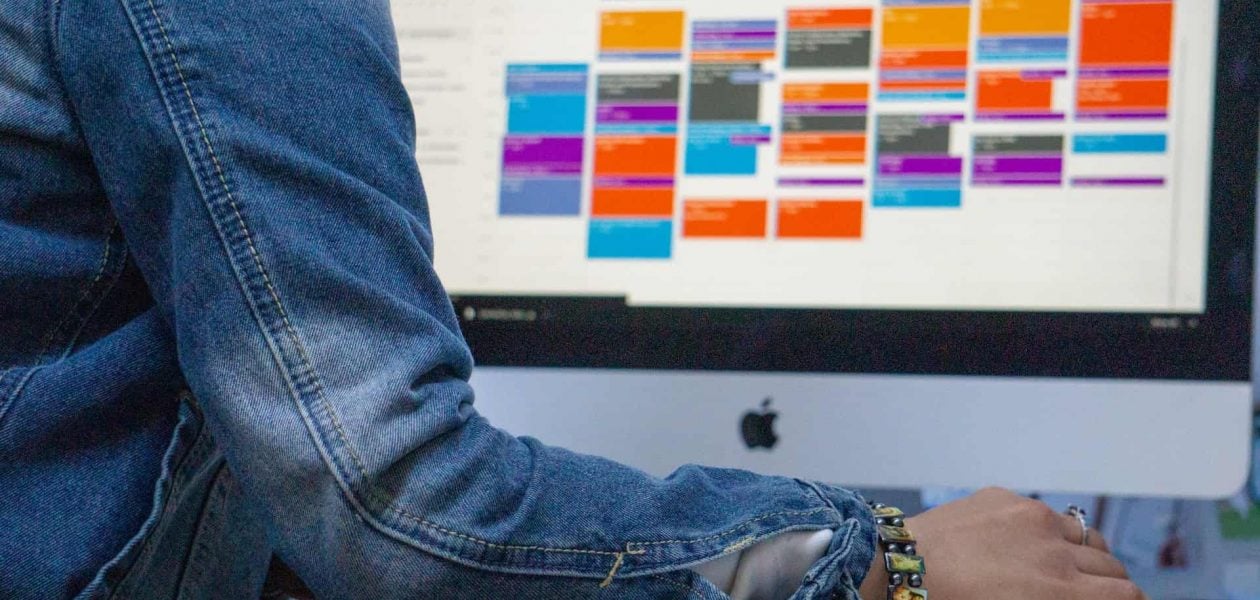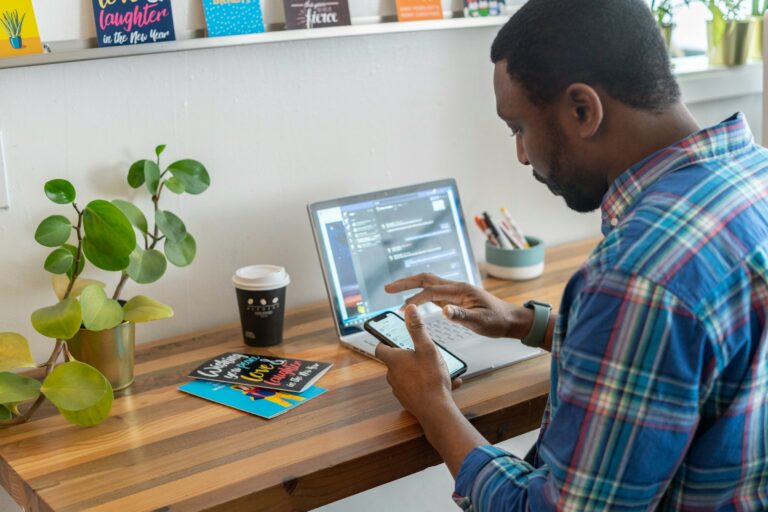You’re probably familiar with Google Calendar, but did you know that it can also be used as a time-tracking tool? With this feature, employees can log their hours on a calendar and managers can see how much time they’ve spent on certain tasks.
Google Calendar Time Tracking is an easy way to keep track of employee productivity without having to rely on spreadsheets or other tools. This article will explain how it works and why businesses should consider using this feature in their workflows.
Does Google Calendar have time tracking?
Google Calendar stands out as a versatile tool for managing schedules, coordinating meetings, and overseeing project timelines. While it excels in these functions, it doesn’t come pre-loaded with a built-in time tracker. So, how does Google Calendar Time Tracking work? The process entails recording project-related activities within Google Calendar and leveraging the power of Google Sheets.
To implement this method effectively, a Google Apps Script plays a crucial role. This script introduces a sidebar where you can seamlessly integrate multiple calendars or time periods. Even in cases of overlapping events, the script empowers you to overwrite entries, all within the app’s permissions framework.
Why use Google Calendar time tracking?
The advantages of Google Calendar Time Tracking are plentiful and far-reaching. Here’s a closer look at some of the key benefits it brings:
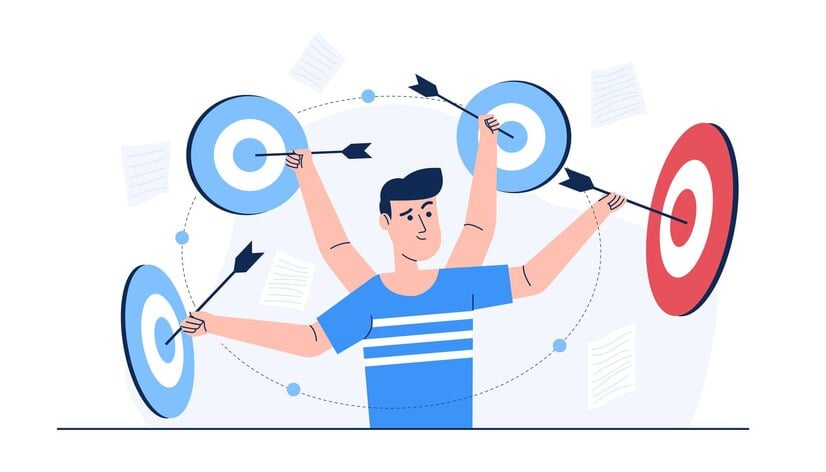
Enhanced focus and concentration 🎯
The ability to visualize how you allocate your time to various tasks aids in maintaining unwavering focus on your current objectives. Moreover, it enables you to grasp the time required for specific tasks, aiding in better future planning.
Increased efficiency 🚀
Armed with insights into task durations and any multi-step processes, you’ll be better prepared for future projects. This newfound knowledge ensures that upcoming endeavors are executed more smoothly and efficiently from start to finish.
Elevated task management 📊
With a wealth of data at your disposal, securely stored within Google Calendar, you’ll no longer find excuses for not knowing what’s on your to-do list. This feature equips you with a holistic understanding of your tasks, making it easier to prioritize and organize your responsibilities effectively.
Accurate billing and invoicing 💸
For freelancers and businesses that bill clients based on the hours worked, Google Calendar Time Tracking provides an accurate record of billable hours. This transparency not only helps in creating precise invoices but also builds trust with clients, as they can see how their time and money are being utilized.
Data-driven decision making 📈
Time tracking in Google Calendar empowers businesses to make data-driven decisions. By analyzing the time spent on various tasks and projects, organizations can identify bottlenecks, areas of improvement, and resource allocation trends. This data-driven approach enhances strategic planning, leading to more effective resource management and project prioritization.
Mastering Google Calendar Time Tracking: How do you use calendar for productivity?
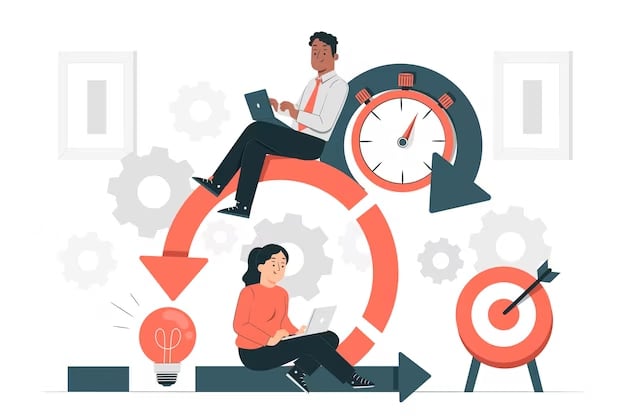
Sync and centralize calendars 🗓️
- Sync multiple calendars from various sources, such as personal, work, and shared calendars, to your central Google Calendar.
- Designate one calendar as your default view to maintain a clear and unified schedule.
- Use color-coding to differentiate between various calendar types and easily identify events.
Leverage public calendars 🌍
- Explore the “browse interesting calendars” feature to add public calendars relevant to your interests and location.
- Public calendars can provide information like national holidays, sports events, and local community activities, helping you plan your schedule more effectively.
- Customize your calendar view to display both personal and public calendars, providing a comprehensive overview of your time commitments.
Manage events efficiently ⏰
- Take advantage of Google Calendar’s time zone adjustment feature when scheduling events with participants in different locations to avoid confusion.
- Share event details with other Google services, like Google Maps and Google Plus, to enhance event information and context.
- Set up event notifications through email or pop-ups to ensure you never miss important appointments or deadlines.
Explore integrations 🚀
- Investigate integrations such as Tackle, which seamlessly merges with Google Calendar to optimize task and event management.
- Look for integrations that enhance productivity, like Tackle’s task synchronization, which keeps your team organized and on track with deadlines.
- Consider mobile app integrations that allow you to access your calendar on your smartphone or tablet, ensuring you’re always connected to your schedule.
Optimize mobile access 📱
- Install the Google Calendar mobile app to stay updated on your schedule wherever you go.
- Benefit from mobile access to check, update, or reschedule events, ensuring you don’t miss any appointments.
- Set up real-time notifications on your mobile device to receive alerts for upcoming events, helping you stay punctual and organized on the move.
How do I manage time on Google Calendar?
Here are some tips that can help you manage your time efficiently in google calendar:
- Add tasks in Task Lists: Manage daily tasks and deadlines efficiently using Google Tasks in Calendar.
- Take notes with Google Keep Seamlessly add important notes while working in your Calendar with Google Keep.
- Keep co-workers informed ‘Out-of-Office’ status: Ensure colleagues know about your absence by updating your calendar’s out-of-office status.
- Boost productivity: Schedule focus time to minimize distractions by scheduling dedicated work time in your calendar.
- Convenient booking: Turn your time blocks into bookable slots, allowing others to schedule appointments conveniently.
- Attendance tracking: If you want to track attendance, monitor your guest responses instantly- accepted, declined attendees, and proposed meeting times.
- Set up personal events: Safeguard your privacy by adding personal events with visibility limited to your calendar.
How do I analyze time in Google Calendar?
When it comes to tracking your meeting time, Google Calendar’s Time Insights feature provides some information, but for a more detailed analysis, you can consider exploring dedicated time tracking apps. Tackle, for instance, stands out as a powerful tool that not only integrates seamlessly with Google Calendar but also offers advanced analytics capabilities. By synchronizing tasks and events in real time, Tackle ensures efficient time tracking from your google calendar, keeping your team organized and on top of deadlines effortlessly.
Let’s explore the advantages of using Tackle for your productivity needs:
1. Improved Productivity: Tackle enables you to optimize your workflow and achieve higher productivity. By centralizing your tasks and integrating with Google Calendar, you can streamline your processes and get more done in less time.
2. Seamless Collaboration: With Tackle, collaboration becomes effortless. By syncing tasks and events between Google Calendar and Tackle, your team can stay updated and work together smoothly, ensuring efficient project management.
3. Smart Scheduling: Seamlessly manage your scheduling needs right from your Google Calendar. Quickly join, reschedule, and share your availability effortlessly using Tackle’s Scheduling Snippet feature with our Chrome Extension.
7 Best Tips For Tracking Time With Google Calendar

Use Clear and Descriptive Event Names
When using Google Calendar to track your time, specify your naming when creating calendar events. Avoid vague names like “Meeting with John” and instead use “Project X Strategy Call – John Doe.”
This is especially important if you use time-tracking software that pulls event names directly from your calendar. A clear event name ensures accurate reporting and avoids confusion later.
Keep Your Calendar Up to Date
Life happens. Things change. If you forget to cancel a meeting, it may still show up in my time-tracking records, leading to inaccurate data. Make it a habit to update your calendar as soon as plans change. Cancel or reschedule meetings when needed to prevent unnecessary corrections later.
Use the Meeting Description Field Wisely
Google Calendar allows you to add details to an event, but many people overlook this feature. Use the description field to jot down key notes about the meeting, agenda items, or specific tasks discussed. If you integrate Google Calendar with a time-tracking tool, these notes can often be imported automatically, making it easier to review and categorize your work later.
Avoid Tracking All-Day Events as Work Hours
Unless you’re working for 24 hours straight (which we hope isn’t the case), be careful with all-day events. Some time-tracking tools might interpret them as a full-day work session. To avoid this, adjust your tracking settings so that all-day events aren’t included in your work hours.
Match Time Formats with Your Tracking System
Different time-tracking tools record time in various formats—some use minutes, while others round to the nearest hour or fraction thereof. Check how your system processes time entries and ensure that Google Calendar exports data in the correct format to prevent discrepancies in billing or reporting.
Ensure Meetings Are Logged by Start Time, Not Creation Time
Most Google Calendar integrations track the actual start time of a meeting, but it’s worth double-checking. If your time-tracking system logs meetings based on when they were created instead of when they happened, you could have some significant discrepancies. Always verify that your system is pulling data correctly.
Exclude Vacation Time from Work Hours
Accidentally tracking vacation time as work hours can create problems for you, your boss, and your clients. Before taking time off, check if your system allows you to exclude vacation days from time tracking automatically. At the very least, decline recurring work meetings during your time off.
FAQs on Google Calendar Time Tracking
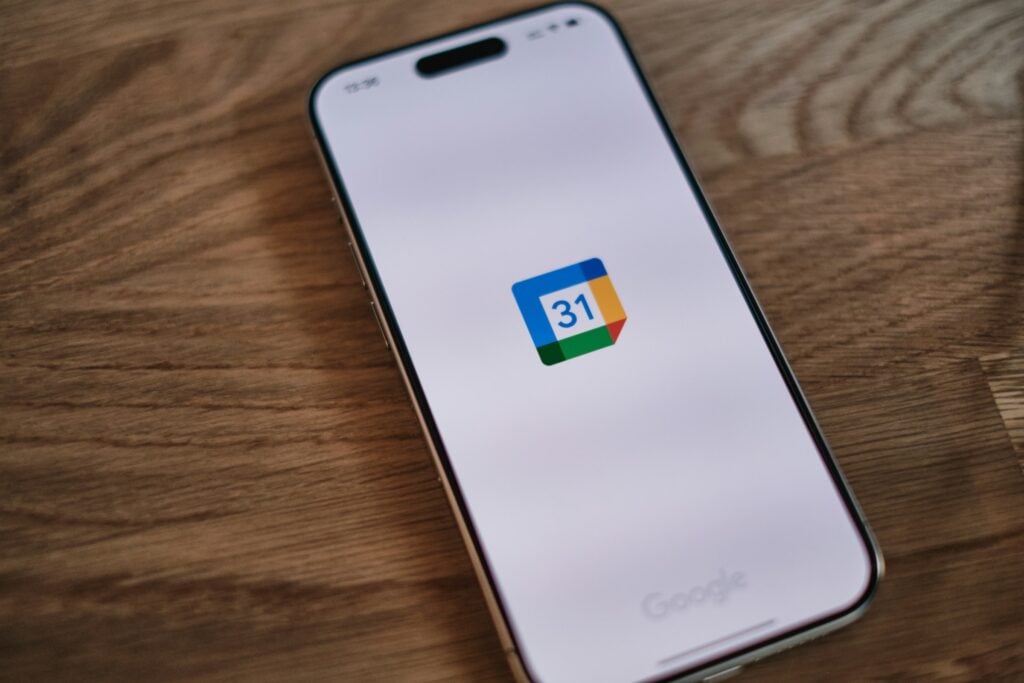
You can’t track time on Google Calendar directly. You can use Google Calendar to log your hours with a few external tools. You can create a structure for your time tracking using Google Calendar’s scheduled events and time blocks. Then, when integrated with a tool like Clockify, Tackle, or Timely, these entries can automatically log your organized Google Calendar data as time entries, making it easy to track your hours without the manual effort.
Does Google Have Time Tracking?
Google doesn’t have a built-in time tracking feature. Nevertheless, Google Calendar can be used as a foundation for tracking time when integrated with external tools designed for this purpose.
How Can I Use Google Calendar to Manage Time?
Google Calendar is more than just a scheduling tool—it’s a great way to manage your time effectively. Here are a few tips:
- Use Color-Coding – Assign different colors to various tasks or types of work to quickly see how your time is distributed.
- Set Time Blocks – Schedule focus time, meetings, and breaks to avoid overbooking yourself.
- Enable Notifications – Use reminders to stay on your schedule and ensure you don’t miss important tasks.
- Integrate with Productivity Tools – Sync Google Calendar with project management apps like Trello or Asana to streamline your workflow.
Can I Make a Timetable on Google Calendar?
Yes! Google Calendar is perfect for creating a structured timetable. Whether planning a daily work schedule, a school timetable, or a fitness routine:
- You can set recurring events.
- Adjust time slots
- Use multiple calendars for different aspects of your life.
Visual Structure
By using Google Calendar’s recurring events and color-coded categories, you can build an easy-to-follow timetable that keeps you organized and on track. While Google Calendar alone won’t track your time automatically, integrating it with the right tools can turn it into an effective time management and tracking system.
Start Using Our Automatic Time Tracking Software for Free with One-click Today
Time tracking is tedious. Most professionals don’t enjoy keeping track of how they spend their time. Automatic time-tracking software that integrates with Google Calendar can help alleviate the burden of time tracking so you can get back to work. Tackle revolutionizes time tracking through seamless calendar integration, eliminating the need for manual logging.
Unified Time Tracking
Our platform automatically captures and categorizes your time, providing actionable insights through intuitive dashboards and reports. We’ve built everything you need into one seamless package:
- An intelligent tagging system that works your way
- AI-powered automation to handle the tedious stuff
- Flexible reporting tools to track what matters
- Intelligent time capture right in your browser
Whether you’re tracking strategic initiatives, measuring team efficiency, or ensuring resource optimization, Tackle transforms time monitoring from a chore into a powerful decision-making tool.
Conclusion
In 2023, Google Calendar stands as a powerful ally for mastering time management, enhancing productivity, and maintaining organizational clarity. Its often-overlooked time-tracking feature can transform the way businesses monitor and improve employee efficiency.
The integration of multiple calendars, exploration of public calendars, and efficient event management are key steps in harnessing Google Calendar’s potential. Coupled with thoughtful integrations and mobile accessibility, this tool becomes indispensable for navigating the complexities of modern life.
And if you want to take your calendaring productivity to the next level, try Tackle for free or schedule a call with us ❤