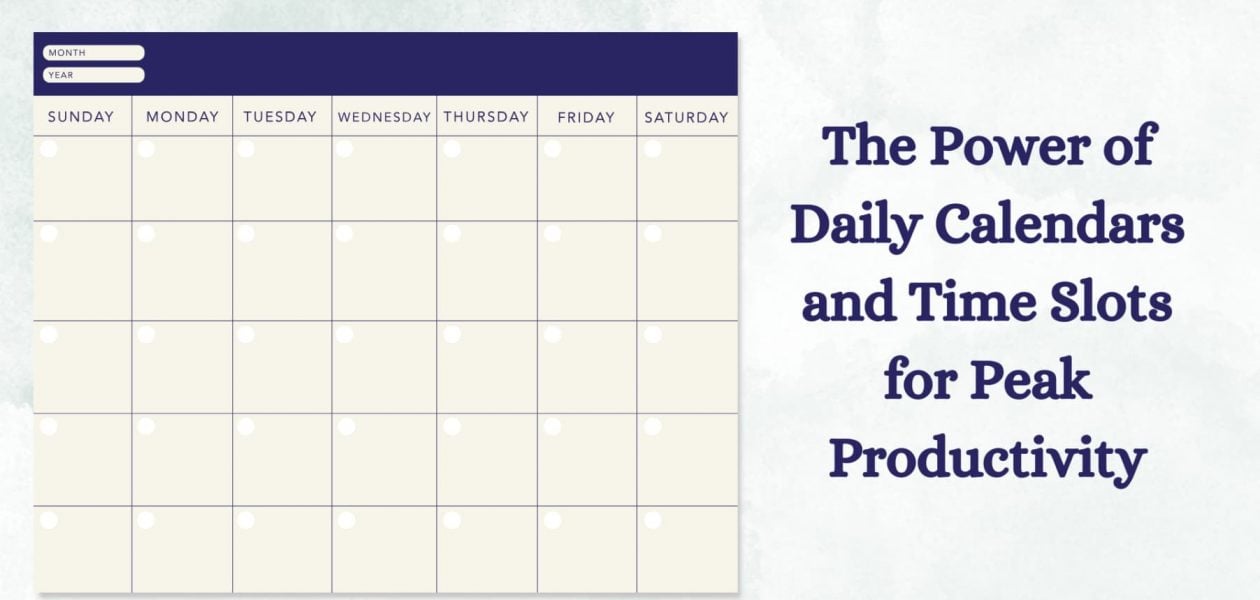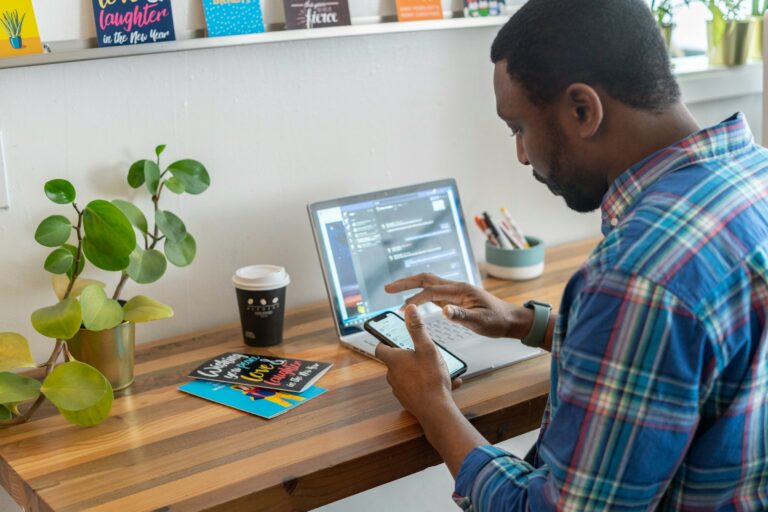Hey there, productivity enthusiasts! 🚀 Ever find yourself juggling a gazillion tasks and wishing for a magic wand to sort out your day? Well, fear not, because we’ve got the lowdown on the top daily calendar tools that’ll turn your chaotic schedule into a symphony of productivity!
In this blog, we’re spilling the beans on four game-changers that not only keep your days organized but also help you rock that productivity high. From the trusty Google Calendar to the sleek Microsoft Teams Calendar, we’ve got a little something for everyone.
So, buckle up, because we’re about to embark on a journey to discover how these daily calendar wizards, with their nifty time slots, can make your life a whole lot easier. Ready to make your daily hustle a breeze? Let’s dive in!
📅 What is a daily calendar with time slots
Daily calendar with time slots template is your ticket to a more organized and productive life. This handy tool is more than just a document; it’s like having a personal assistant that keeps your tasks in check and events on point. With a daily calendar boasting time slots, you’re not just planning your day; you’re orchestrating it.
Why bother, you ask? Well, imagine a day where you’re not constantly chasing time but rather, you’re in control of it. That’s the magic of this template – it’s designed to streamline your day, make you a time management maestro, and ensure you make the most of every precious hour.
📝 How to create a daily calendar with time slots
Creating a daily calendar with time slots is easy and efficient. You will have to basically follow these steps:
Choose a daily calendar with time slots template 📅
Begin by browsing through the plethora of pre-designed daily calendar templates available. You can try digital calendars in this case. Choose one that resonates with your style and preferences. Whether you prefer a minimalist design or something more vibrant, the right template sets the stage for a well-organized day.
Define time slots ⏰
Now, let’s play around with time. Consider the rhythm of your day and how you work best. Do you thrive on 15-minute sprints or prefer more extended, focused sessions? Define your time slots accordingly. This step lays the foundation for a schedule that aligns with your natural flow.
Fill in key activities 📝
The heart of your daily calendar lies in the activities you plan. Take a moment to jot down your tasks, events, and priorities into the designated time slots. Be realistic about how much time each activity requires, and don’t forget to leave a little breathing room for the unexpected.
Tackle tip: Make your everyday life even easier in terms of managing time with Tackle! Tackle allows you to manage time everyday and help you reach the pinnacle of productivity everyday. Tackle your time effortlessly!
Prioritize and organize 🗂️
Not all tasks are created equal. Take a moment to prioritize your activities based on their importance and deadlines. This step ensures that you’re not just busy but also working efficiently towards your goals. Organizing your day in this way provides a clear roadmap, helping you navigate through your tasks seamlessly.
🗂️ The four daily calendars with time slots
Now that we know how to create a daily calendar with time slots, let’s dive into the game of exploring the top four daily calendars where you can make time slots and manage your time!
Google calendar
Have you ever used Google Calendar? It’s this awesome online tool by Google that helps you keep track of your schedule and manage events. Whether you’re on your computer or mobile, you can easily create, edit, and share events. It’s super handy for setting reminders, and you can even get notifications to make sure you don’t miss anything important.
The cool part is that you can collaborate with others too – invite friends or colleagues to events, share your calendar with them, and keep everyone on the same page. It’s like having your own personal assistant to help you stay organized and on top of things!
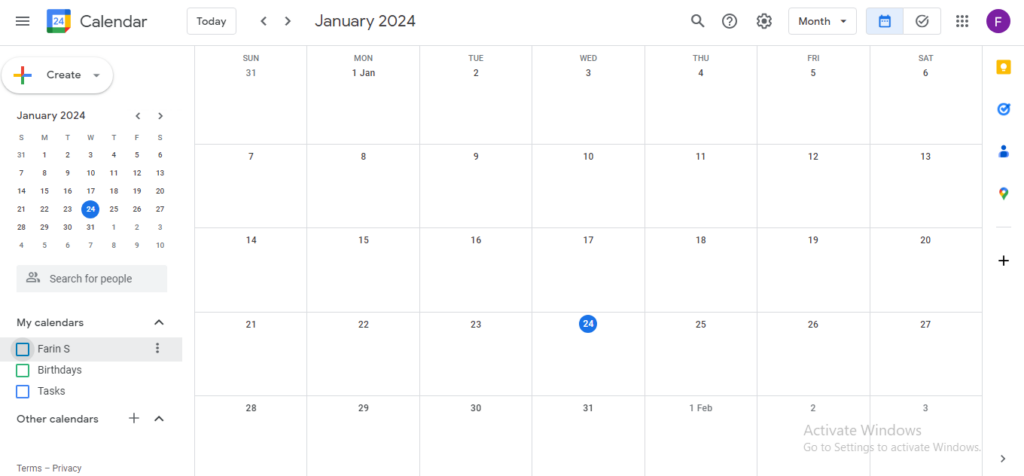
Source: Google Calendar
So, adding an event to Google Calendar is pretty straightforward, whether you’re on your computer or using your phone. If you’re on your computer, just go to Google Calendar in your web browser, sign in with your Google account, and hit the “+” button in the top-left.
A window pops up where you can fill in all the event details like title, date, time, and even location. You can set reminders and invite others too. Don’t forget to hit “Save” once everything’s set.
Now, if you’re on your phone, open up the Google Calendar app, tap on the “+” at the bottom right, and enter your event details. It’s a bit like on the computer, but just tailored for the smaller screen.
Confirm by hitting “Save” or the checkmark, and boom, your event is on the calendar with all the notifications you need. Quick tip, since apps can get updates, it’s always good to check for the latest steps in case anything’s changed.
Outlook calendar
So, ever dabbled with Outlook? It’s like the Swiss Army knife of productivity tools by Microsoft, doing way more than just handling emails. Think of it as your digital sidekick that brings your emails, contacts, tasks, and calendars all under one roof.
Now, when it comes to calendars, Outlook’s got this cool feature that makes scheduling a breeze, whether you’re at your desk or on the move. It’s like having your own personal assistant to keep you on top of your game.
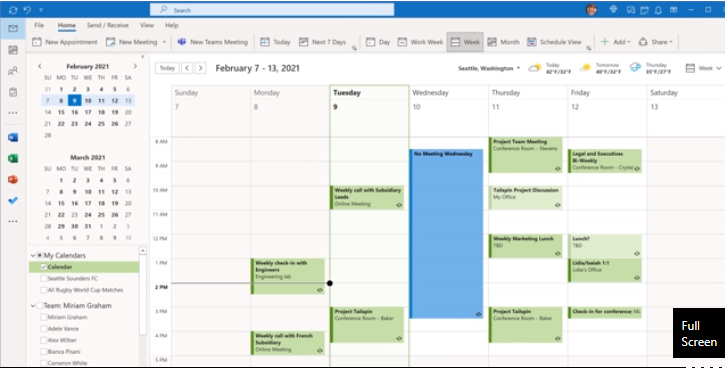
Source: Outlook Calendar
Adding an event to Outlook Calendar is a piece of cake. If you’re on your computer, fire up Outlook, jump into the Calendar, and hit that “New Appointment” or “New Event” button. A window pops up where you can throw in all the event details – the who, what, where, and when. Toss in some reminders and invites if you’re making it a group thing. Click “Save,” and you’re golden.
On your phone, whip out the Outlook app, tap the “+” to create a new event, throw in the details, and hit “Save” or “Send.” Your event’s officially on the Outlook Calendar, and you’ll be getting those nifty reminders to keep you in the loop. Just a heads up, app steps can play musical chairs, so check for updates if anything seems different. Cheers to getting organized!
Pro Tip: If you want to manage time and also have it synchronized with calendars, you should definitely try Tackle. Tackle allows to integrate both Google and Outlook calendar to manage your time, effortlessly!
Apple calendar
Alright, let’s talk Apple Calendar. If you’re in the Apple ecosystem, this is your go-to tool for managing your schedule seamlessly. It’s not just about dates and times; it’s about creating a smooth flow in your life.
From events and meetings to birthdays and reminders, Apple Calendar keeps it all organized and easily accessible. Whether you’re on your Mac, iPhone, or iPad, it’s like having a digital assistant that ensures you’re right on track with your plans.
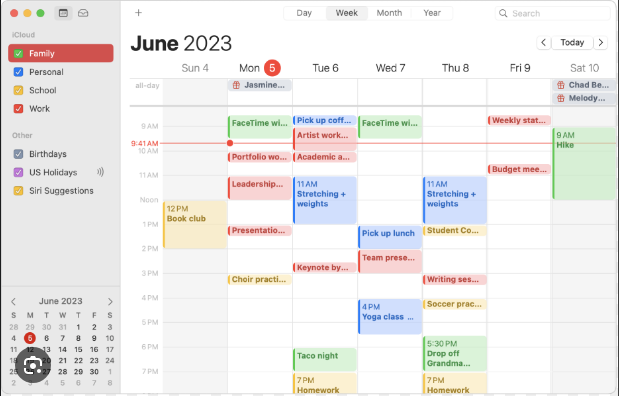
Source: Apple Calendar
Now, adding an event to Apple Calendar is as easy as pie. On your Mac, fire up the Calendar app, click the “+” button for a new event, and start typing in the details – title, date, time, the whole shebang.
Set your alerts and any additional info, then hit “Add.” If you’re on your iPhone or iPad, open the Calendar app, tap the “+” at the top, and do the same thing. Input the event details, set your reminders, and hit “Add Event.”
Voila! Your event is now snugly placed in your Apple Calendar, and you’ll be getting those handy alerts to keep you in the loop. Just a little tip, since apps can change, it’s always good to double-check for any updates to the steps.
Microsoft teams calendar
So, let’s dive into the world of Microsoft Teams Calendar. It’s not just your regular calendar; it’s the pulse of teamwork in the Microsoft Teams universe. Picture it as the nerve center for all your meetings, collaborations, and important dates.
Whether you’re in the thick of the office hustle or working remotely, Microsoft Teams Calendar is the glue that keeps everyone synchronized. It’s like having a team assistant dedicated to making sure your collaborative efforts are well-orchestrated.
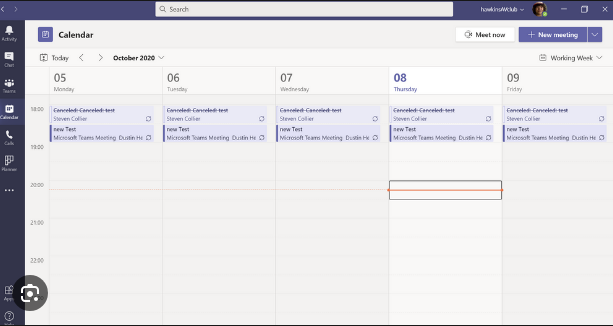
Source: Microsoft teams calendar
Adding an event to Microsoft Teams Calendar is a walk in the park. If you’re on your computer, fire up Microsoft Teams, head to the Calendar tab, and hit the “New Meeting” or “New Event” button. Fill in the event details – the what, when, and where – and you’re almost there. Don’t forget to save it.
On the Teams mobile app, tap the Calendar icon, hit the “+” for a new event, and punch in the details. Confirm, and boom, your event is officially part of the Microsoft Teams Calendar. Brace yourself for those timely reminders that’ll keep you in the loop. Just a quick tip: apps can be like shape-shifters, so be on the lookout for any updates that might tweak the steps. Happy collaborating, team!
3 Daily Scheduling Methods To Boost Productivity

1. Mastering the MIT Method to Boost Productivity
The Most Important Task method is a simple and effective daily scheduling strategy that prioritizes your most crucial task. The idea behind the MIT method is to identify one to three tasks that are the most critical for your day and focus on completing them first before anything else.
Here’s how to implement the MIT method:
- At the beginning of each day (or the night before), determine which tasks are the most essential for your success. This includes:
- Considering deadlines
- Impact
- Alignment with your goals
- Schedule time for your MITs. Set aside dedicated time to work on these tasks in your daily schedule. It will ensure that you allocate uninterrupted time for focused work.
- Review and reflect on your progress at the end of the day. This will help you identify areas for improvement.
The MIT method benefits those who need help with distractions or feel overwhelmed by too many responsibilities. You’ll see positive results over time by making daily progress on your most crucial work.
2. Time Blocking for Better Focus
The Time Blocking method divides your day into specific blocks of time. Each time slot is dedicated to a particular task or activity. You can divide each activity into two different blocks. Proactive blocks focus on essential tasks that require your full attention and that you must complete by the end of the day.
These include working on crucial projects or drafting reports. Reactive blocks are reserved for tasks that can be handled quickly, such as responding to emails, checking notifications, or attending brief meetings.
Here is how to implement the Time Blocking method:
- Plan your blocks: Outline your daily tasks. These can be work-related tasks, meetings, breaks, or personal commitments.
- Group similar tasks: Combine similar tasks into single blocks to minimize context switching. For instance, dedicate a block for emails and another for meetings. Then, create time blocks. Assign specific time slots in your schedule for each task.
- Stick to the schedule: During each time block, focus only on the assigned task and avoid multitasking.
Time Blocking is incredibly effective for people who struggle with managing large workloads or want a more structured approach to their daily schedule.
3. The Science Behind 90-Minute Focus Sessions
A 90-minute focus session is a scheduling method where you dedicate 90 minutes of uninterrupted time to a single task, followed by a short break. This method is based on the idea that our brains function best with deep focus over a set period.
Here is how to implement the 90-minute Focus Session effectively:
- Identify key tasks: Choose one or two major tasks that require deep focus and attention, such as writing or coding.
- Set a timer for 90 minutes: Focus only on one task for 90 minutes, avoiding distractions and interruptions.
- Take a break: Once the 90 minutes are up, take a 10-15 minute break to recharge. Use this time to relax, move around, or do something unrelated to work.
- Repeat the process: After your break, start another 90-minute focus session. Depending on your workload, you can repeat this cycle throughout the day.
This method is perfect for tackling complex or creative work that requires sustained concentration. It benefits professionals working on demanding projects, students preparing for exams, or anyone aiming to maximize their productivity.
Tackle: Smart, Automated Time Tracking for Modern Teams
Tackle revolutionizes time tracking through seamless calendar integration, eliminating the need for manual logging. Our platform automatically captures and categorizes your time, providing actionable insights through intuitive dashboards and reports.
We’ve built everything you need into one seamless package:
- An intelligent tagging system that works your way
- AI-powered automation to handle the tedious stuff
- Flexible reporting tools to track what matters
- Intelligent time capture right in your browser
Trusted by Roblox, Deel, and Lightspeed Ventures teams, Tackle helps executives, team leaders, and customer-facing professionals understand and optimize their time allocation. Simply connect your Google or Outlook calendar, set up custom tags and automations, and gain valuable insights into how your team spends their time.
Whether you’re tracking strategic initiatives, measuring team efficiency, or ensuring resource optimization, Tackle transforms time monitoring from a chore into a powerful decision-making tool.
Start using our automatic time-tracking software for free with one click today!
Optimizing Calendar for Peak Productivity

Map out your day before diving into emails or meetings. Take ten minutes each morning to outline your priorities. Block out time for those tasks first, then fill in the gaps with more minor, less critical activities.
Time blocking is a game changer here. Suppose you’re using a scheduling tool, reserve slots for client meetings while still carving out uninterrupted time for deep work. The key is to be realistic. Overloading your schedule leads to frustration and inefficiency.
Batch Similar Tasks Together to Reduce Distractions
Task-switching can be a productivity killer. It can take up to 23 minutes to regain focus after an interruption. Grouping similar tasks minimizes this cognitive drain.
Set aside a dedicated hour for answering emails rather than checking them sporadically throughout the day. If you’re scheduling meetings, cluster them into specific time blocks so they don’t disrupt periods of deep work. This keeps your day structured and your mind focused.
Use Color-Coding for Instant Clarity
A simple but effective hack is color-coding your calendar. Assign different colors for meetings, deep work, personal time, and administrative tasks. This visual organization allows you to assess your schedule at a glance and make sure your workload is balanced.
For professionals like photographers, color-coding can help distinguish shoot days from editing sessions and client consultations, making time management effortless.
Leave Space for the Unexpected
No matter how well you plan, unexpected tasks will pop up, meetings will run late, urgent requests will appear, and deadlines will shift. There’s no room to adjust if your calendar is packed with back-to-back tasks.
Building in buffer time, like 30-minute gaps between major tasks, creates flexibility. Even if nothing unexpected happens, you can use that time to recharge, review your work, or get ahead on the next task.
Evaluate and Adjust Weekly
The best calendar system evolves. At the end of each week, review your schedule.
- Did you overbook me?
- Were my deep work sessions interrupted?
- Were low-priority tasks taking up too much time?
Use this reflection to make smarter scheduling choices for the week ahead. If mornings are consistently disrupted, block them off as focus time. If specific time-blocking strategies aren’t working, tweak them.
The Importance of Setting Boundaries in Boosting Productivity

Your time is your most valuable resource. Without boundaries, it can quickly get drained by endless meetings, emails, and last-minute requests.
Learning to say no to non-essential tasks and interruptions lets you focus on high-impact work. Simple changes like blocking off deep work hours, limiting unnecessary meetings, or turning off notifications can dramatically boost efficiency.
Clear Communication Reduces Interruptions
When colleagues, friends, and family know your availability, they’re less likely to interrupt you. Be upfront about your work hours and expectations, whether that means setting up an auto-reply for emails, using “Do Not Disturb” mode, or politely declining distractions that don’t serve your goals.
Creating Work-Life Separation
The line between work and personal life can easily blur for remote workers. A dedicated workspace, set work hours, and even separate digital profiles for work and personal tasks help reinforce the distinction. This structure allows you to be fully present during work time while truly unplugging during personal time.
Boundaries are Flexible, Adjust as Needed
As your workload, responsibilities, or personal life shift, your boundaries should adapt, too. Regularly assess whether your current setup supports your productivity and well-being, and don’t be afraid to refine your approach.
🌟 Wrapping It Up!
Phew! That was a lot. We hop you can now embark on a journey to peak productivity in 2024 with our top 4 daily calendars with time slots! Organize your day with precision and efficiency, maximizing each moment for optimal performance. Start your productivity journey now with these calendars to conquer 2024!
🚀 Frequently Asked Questions
How do you use weekly calendars?
Start by listing key events and tasks, then assign them to specific days. Utilize time slots for detailed scheduling, prioritize tasks, and consider color-coding for easy categorization. Regularly update and customize the calendar to fit your unique routine.
How do I make a monthly timetable?
List recurring events, prioritize tasks, and allocate specific days and times. Incorporate breaks and use color-coding for clarity. Review and update regularly, and explore digital tools or printable templates for added flexibility.